Prerequisites in a Production Environment
Instructions
Q&A (0)
Notes (0)
Resources (0)

Saving Progress...
Resources
There are no resources for this lesson.
Notes can be saved and accessed anywhere in the course. They also double as bookmarks so you can quickly review important lesson material.
In this Lecture: We’re going to plan out your SCCM Hierarchy
- We’ll describe the prerequisites for installing SCCM.
- We’ll present an overview of the Hierarchy of Sites
- At the completion of this lecture, you’ll have a basic understanding of the requirements necessary to successfully deploy SCCM in your organization.
Note: Some thoughtful planning of the following points will be necessary before we can start the installation of SCCM.
- First, we must determine our site configuration. Should you set up a stand-alone primary a secondary or a Central Administration Site. We’ll talk about the differences between those three sites in a minute.
- Second, we must evaluate the needed server hardware configuration. Like how many CPU cores do I need, or how much memory, hard disk space.
- Third, we must procure the latest compatible revisions of the software. And that means what branch level of SCCM should I run, and which SQL version is compatible.
Hierarchy of Sites
What is a site?
A site defines the scope of administrative control.
A scope controls the objects that an Admin sees in the CM console and the permissions on those objects.
Objects could be users, computers, and servers.
When you install SCCM for the first time, you create a Configuration Manager Site.
This site is either a Stand-alone primary, a Secondary Site, or a Central Administration Site.
We’ll take a look at these three sites starting with the Stand-Alone Primary Site
Describe a Stand-alone primary site.
- This site is considered stand-alone because a single primary site can support the management of all of your users and devices.
- A stand-alone primary site is suitable for smaller deployments but can be expanded at a later time.
- A Stand-alone primary site has all of the System Center Configuration Manager components installed on one site.
SCCM components are the Site System roles.
For example, the Software update point role provides software updates for SCCM clients.
Another example is the Management point role, which manages the communication between the client and the Server.
SCCM could be installed on one server, and the Site System roles could be spread across several servers.
- If you are using multiple servers, all the servers will point to the same site.
During the LAB installation of SCCM, you will be asked to specify the installation of a stand-alone primary or a Central Administration Site Server. Here we choose the Primary site as a stand-alone site.
- Here is an example of a primary site that was created for the lab. Showing the site code, which is the site SA1. This also shows that all the Site System roles were installed on one server. Don’t worry about the roles now, I will explain each role in detail in another lecture.
Benefits include:
- Supports 150,000 clients and devices
- Simplified administration. All the SCCM administration can be done from one server running SCCM.
- Simplified client site assignment and discovery of available resources and services.
- Option to expand later into a larger hierarchy.
Let’s take a look at those resource discovery methods.
Here is the tool that SCCM uses to find Computers and Users in the Hierarchy. Just right-click and enable System, User, discovery.
Here are the results after running the user and devices discovery methods from the Lab.
Reasons to use a Stand-alone Primary site
- You do not expect to manage a complex or geographically dispersed environment. Geographically dispersed could mean different time zones, different countries
- You need local management of devices and users.
This example displays a stand-alone primary site with associated client computers
Now let’s talk about a Secondary Site
- Requires SQL Server Express or SQL Server database for the storage of Configuration Manager data.
- It can support 15,000 desktops
- A secondary Site must be installed from the CM console
- A secondary site does not require an administrator because admin functions are controlled at the Central Administration Site or the primary site.
The Benefits of using a Secondary Site
- SQL replication traffic is reduced from the parent to the secondary site. Because a smaller portion of the database is needed to maintain the site.
- It is used when you need to manage computers in a remote location with limited bandwidth
- If the remote site has more than 500 clients
Problems using a Secondary Site
- Benefits gained by bandwidth savings for a secondary site is often negated due to the SQL Replication that must occur from the primary to the secondary site. Especially during business hours on a slow link.
- Instead, consider using management points, distribution point site service roles as needed.
Shown is a Primary site located in DC and two secondaries one in NY and the other in LA
Now let’s talk about Central Administration Site. Describe a Central Administration Site (CAS).
When is it used?
- A CAS is at the top of the Hierarchy
- Users or Devices not supported
- Use a Central Administration Site when you require more than one primary site to support the management of all your devices and users.
- Use a Central Administration Site to configure hierarchy-wide settings. Like Policies that affect the whole hierarchy.
- From the CAS, you can Monitor all sites and objects in the hierarchy.
Here is a diagram of a Central Administration Site in DC, Two Primary sites one in NY and the other in LA, and two Secondary sites, one in London and the other in Alberta Canada.
Benefits of using a Central Administration site:
- Large scale deployments.
- Supports 25 primary sites
- Provides a central point of administration that can support devices that are distributed across the globe.
Reasons not to use a CAS
- Complex hierarchies are very slow. For example, the amount of time that applications take to reach the client at the bottom of the hierarchy can be extremely long.
- For best performance, it is recommended to keep your SQL Database on your primary SCCM server.
Recommended Site Hardware with the SQL Database on the same server.
- The chart recommended and tested by Microsoft is explains itself, but let’s do a quick overview.
- Under the Site type, all three types are represented.
- Desktop Clients, you have how many desktop clients each site supports.
- And how many CPU cores you’ll need.
- Memory
- Memory allocation (which is how much memory that will be allocated for the following Site Type.
- And finally, Hard Drive space.
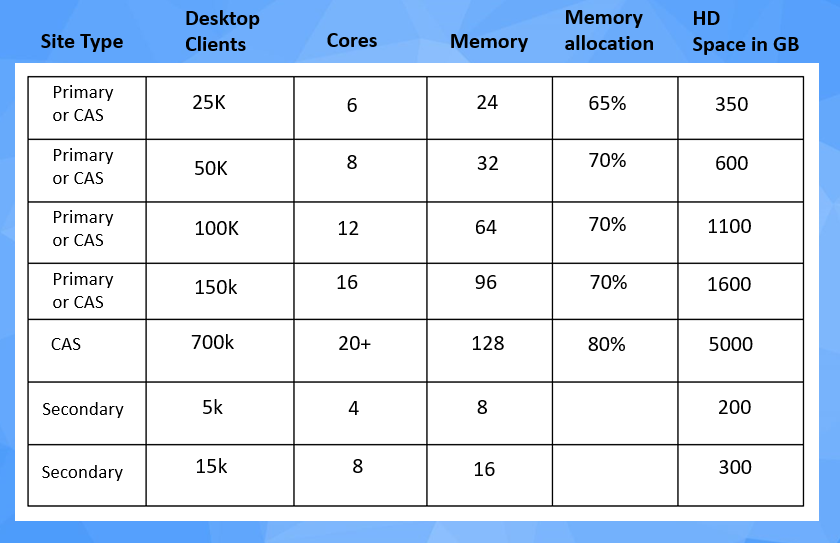
Software:
Here’s a list of software that you will need:
- Windows Server 2016 or 2019
- SQL Server with the appropriate update or SQL server 2017
- SSRS SQL Server Reporting Services (Server based reporting platform)
- SCCM with EP Software Version 1902 or later.
- ADK
- Windows PE
- And a copy of Windows 10
Windows ADK and Windows PE
Let’s go ahead and take a look at the Windows 10 ADK compatibility chart. On your left, we have Windows ADK version 1709 thru 1903. Then we have Configuration Manager branch level 1806 thru 1910. Microsoft recommends using the Windows ADK that matches the version of Windows 10 that you are deploying. Windows ADK stands for Windows Assessment and Deployment Kit. This kit contains all the tools that you will need to deploy Windows 10 images to your computers.
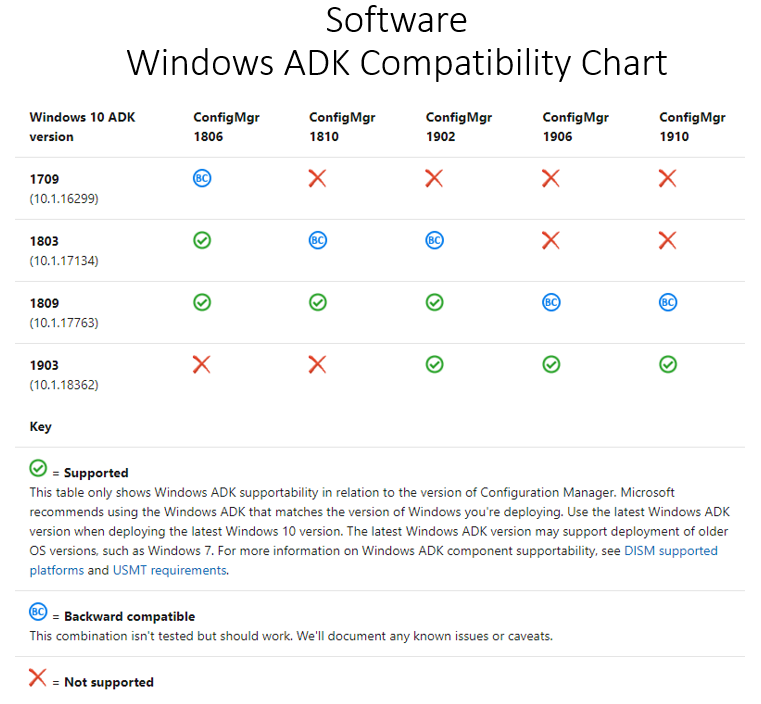
Please note that the versions and branch levels change 3x per year. The point of this chart is to show that the Windows ADK, the Windows PE, and the Windows 10 Version must match and be compatible with the branch level of the SCCM you are running.
If you already have SCCM installed, and you want to check the versions of ADK
From the SCCM Server, search box, type appwiz.cpl press return. Scroll to the bottom and verify the ADK version and the PE version. Windows PE (Preinstallation environment) Similar to a light operating system. This is a separate download, so you will need to download the Windows PE Addon.
Notice both the ADK and the PE Versions are 17763.
Now let’s check the current SCCM version. From the console at the top, click the down arrow, then click about SCCM. And we see we have a Branch level 1902.
Now let’s verify the version of Windows 10
From the Windows 10 computer, search, type WINVER, press return. Here we see the version is 17763. So, according to the compatibility chart, our ADK, PE, and our Windows 10 client all say 17763, and that is compatible with our version of SCCM which is 1902.
In this Video:
- We described the prerequisites for System Center Configuration Manager in a production environment.
- We presented an overview of Site Hierarchy and the hardware and software requirement.
- You should now understand the basic requirements and necessary planning to successfully deploy SCCM in your organization.



Timestamp at 5:34 mentioned the benefits of the secondary site but there’s a typo on the slide which showed a Stand-Alone Site
Thanks for pointing that out Edgar David. We will ping
Edgar David. We will ping  Robert Hill to check on it.
Robert Hill to check on it.
Ricardo
Greetings Ricardo,
I sent all the links to Paul. Checking with him now.