Endpoint Protection Client Installation

Full-Access Members Only
Sorry, this lesson is only available to Server Academy Full-Access members. Become a Full-Access member now and get instant access to this and many more premium courses. Click the button below and get instant access now.
Instructions
Q&A (0)
Notes (0)
Resources (0)

Saving Progress...
Resources
There are no resources for this lesson.
Notes can be saved and accessed anywhere in the course. They also double as bookmarks so you can quickly review important lesson material.
Prerequisites for the Endpoint Protection Client Installation
- The SCCM client must be installed first on the computer before the client can be managed.
- The SCCM client is installed for central management purposes
- This step was covered in the Client Push Installation lecture, so we will not be repeating those steps here.
- After the client installation step has been completed, the Endpoint Protection client can be deployed to the computer.
Installation of Endpoint Protection on Windows 8.1 and earlier
- On Windows 8.1 and earlier the EP client is installed in addition to the SCCM client
Windows 10
- If you have a Windows 10 client, then you have the Windows 10 Defender antimalware client already installed, so you don’t need to install the EP client.
- You can configure and manage EP settings on windows 10 clients with the System Center Endpoint Antimalware Policy.
- You can install EP using Configuration Manager’s Client settings.
- Windows 10 Defender updates must be kept up to date. This can be accomplished by creating and deploying an Automatic Deployment Role.
Pre-Windows 8.1 EP Client Installation
For this lecture, we will be configuring Endpoint Protection Windows 10 clients. I have included a written manual installation for Windows 8.1 and below in case you still have earlier versions of Windows in your organization. Check out the manual that accompanies this lecture for details.
Manual Installation of Endpoint Protection Windows 7
• From your SCCM server open C:\Program Files\Microsoft Configuration
Manager\Client. Copy the scepinstall.exe and the ep_defaultpolicy.xml file to your installation folder on your Windows 7 client.
- Double click scepinstall.exe file and go through the installation wizard.
Click next, click I accept on the Software license screen
- Click I do not want to join the Customer Experience Improvement Program
- Click next, check the turn firewall on, click next
- Click Install, check Scan my computer for potential threats after getting the latest updates, click finish
- Install updates.
Windows 10 EP Installation Configure the Client Settings
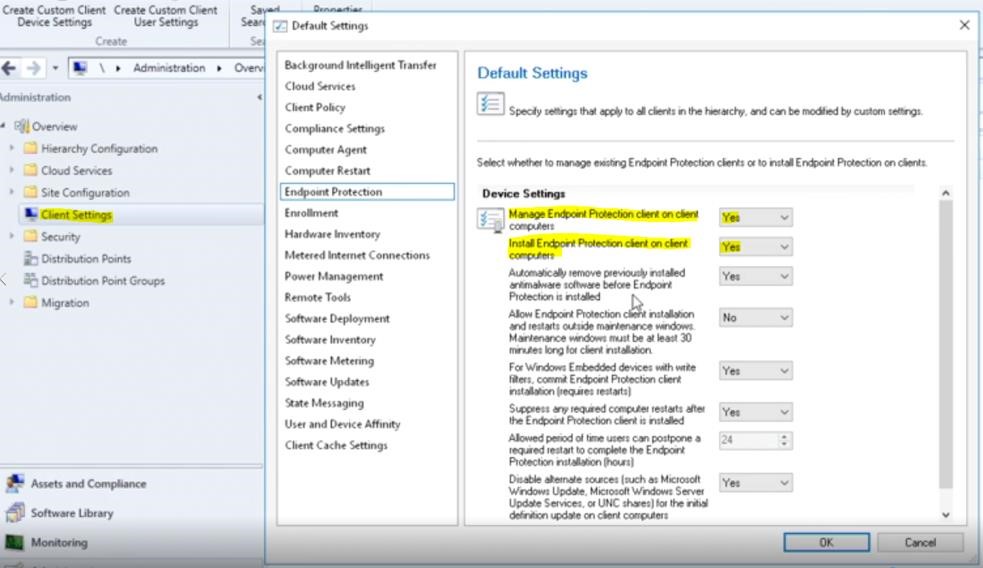
- In the Configuration Manager console from the workspace click Administration, from the Navigation Pane, right click Client settings, and click on Create Custom Client Device Settings.
- From the General tab to the right type a Name – EP Client Settings. From below click Endpoint Protection, click ok.
- From the list view in the console double click EP Client Settings
- On the left pane click Endpoint Protection
- From Device Settings change all the settings to Yes except Allow Endpoint Protection client installation and restart outside maintenance window. Leave this set to no.
- Manage EP client on client computers enables you to use Configuration Manager to manage windows clients.
- Install EP client on client computers – When this setting is enabled to a device collection, Endpoint Client will be deployed to all the computers in that collection.
Take Note:
- EP will not install right away, the installation could take up to an hour.
- You can remove other previously installed antimalware software by selecting Yes for Automatically remove previously installed software
Right click on EP Client Settings, click deploy, now select a collection click Windows 10, then click ok.
This slide shows ITFWS02 that the SCCM client has been installed but the EP client has not been installed yet.
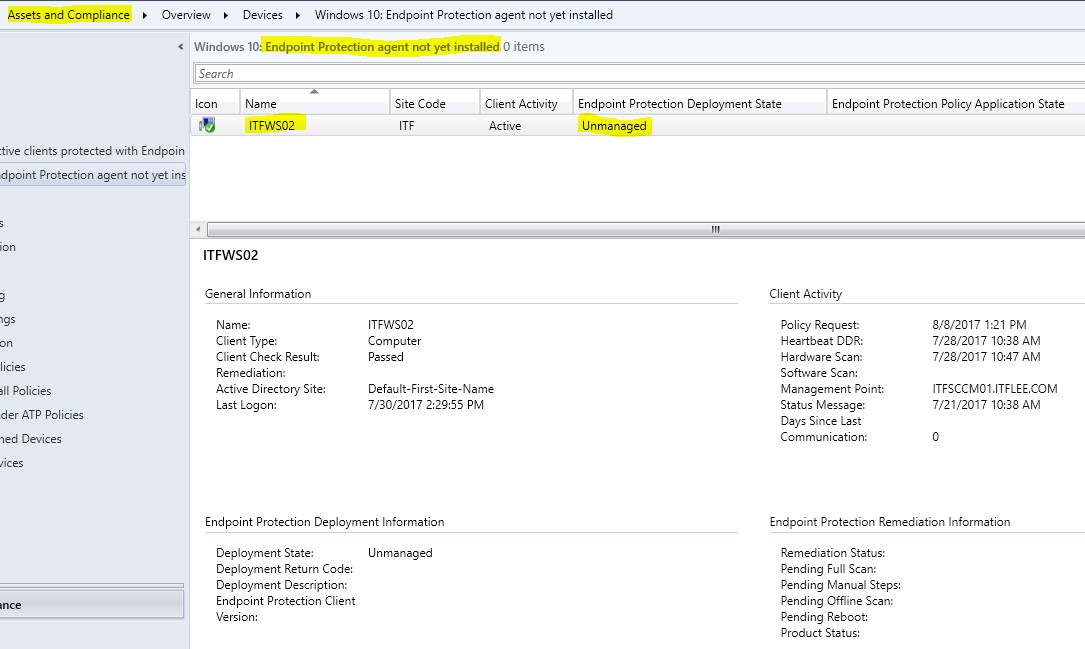
- From ITFWS02 this slide shows that the Windows 10 client is unmanaged as well
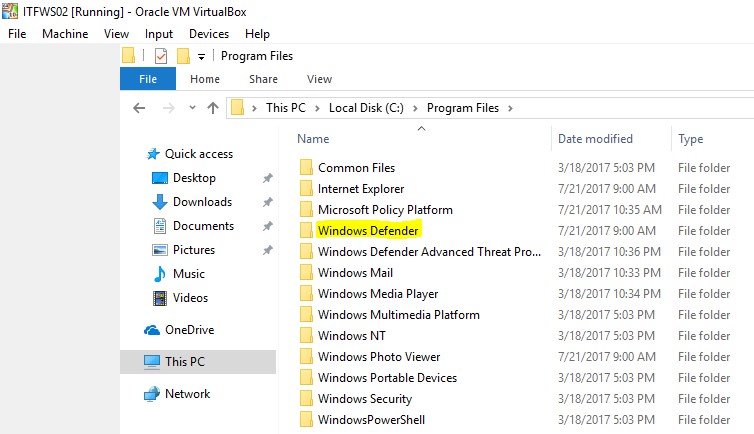
After about an hour the console show that ITFWS02 is now managed.

Server Academy Members Only
Sorry, this lesson is only available to Server Academy Full Access members. Become a Full-Access Member now and you’ll get instant access to all of our courses.


