Understanding the different versions of Windows Server

Full-Access Members Only
Sorry, this lesson is only available to Server Academy Full-Access members. Become a Full-Access member now and get instant access to this and many more premium courses. Click the button below and get instant access now.
Instructions
Q&A (0)
Notes (0)
Resources (1)

Saving Progress...
Notes can be saved and accessed anywhere in the course. They also double as bookmarks so you can quickly review important lesson material.
In this lecture, I am going to give you an overview of the different versions of Windows Server.
Now, this course isn’t specialized in one particular version and there’s a really good reason for that. We are going to discuss that in this specific course.
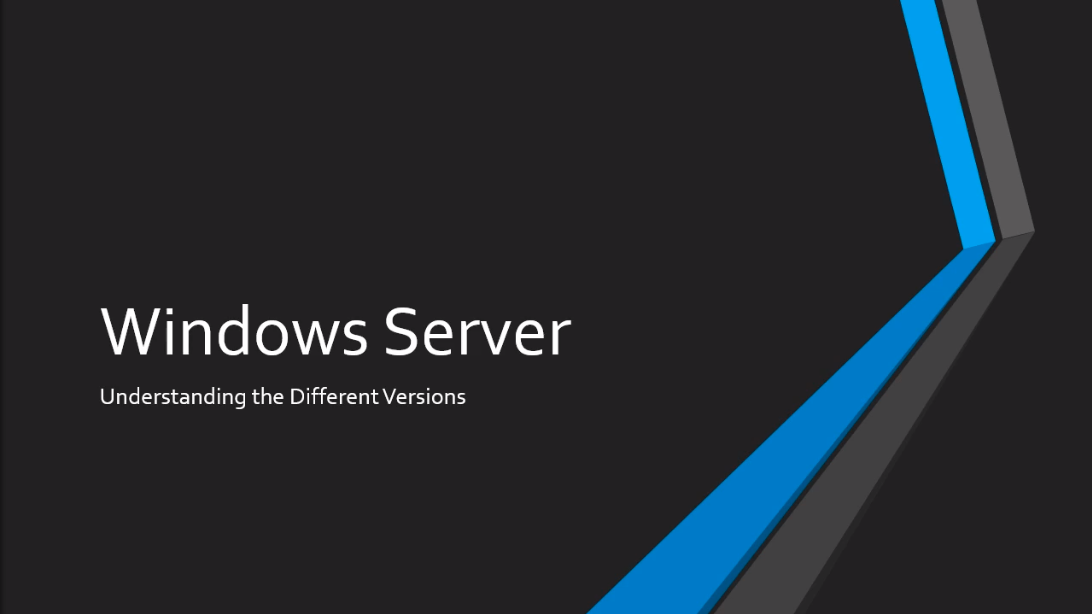
What I want to talk about is the differences in the Graphical User Interfaces, the differences in the Hardware requirements, is it different when installing Roles and Features when you are working on these different versions? and also most importantly, do your skills from one version of Windows Server transfer to another version of Windows Server?
Now, this isn’t meant to be the one be all comparison of every different version of Windows Server. That would take us a couple of hours and we’ll be talking about things like the different types of RAM, whether it has ECC compatibility or the type of resolution that you need to be able to run and that’s going to get really boring really fast and I don’t think this information necessarily you need to know right now for this lecture.
Now, of course, if you are purchasing Hardware and you are purchasing Windows Server you’ll want that information and I’ll provide that along with this lecture but just for now I want you to understand how these different versions work and overall how what you are going to learn in this course will translate to all these different versions.
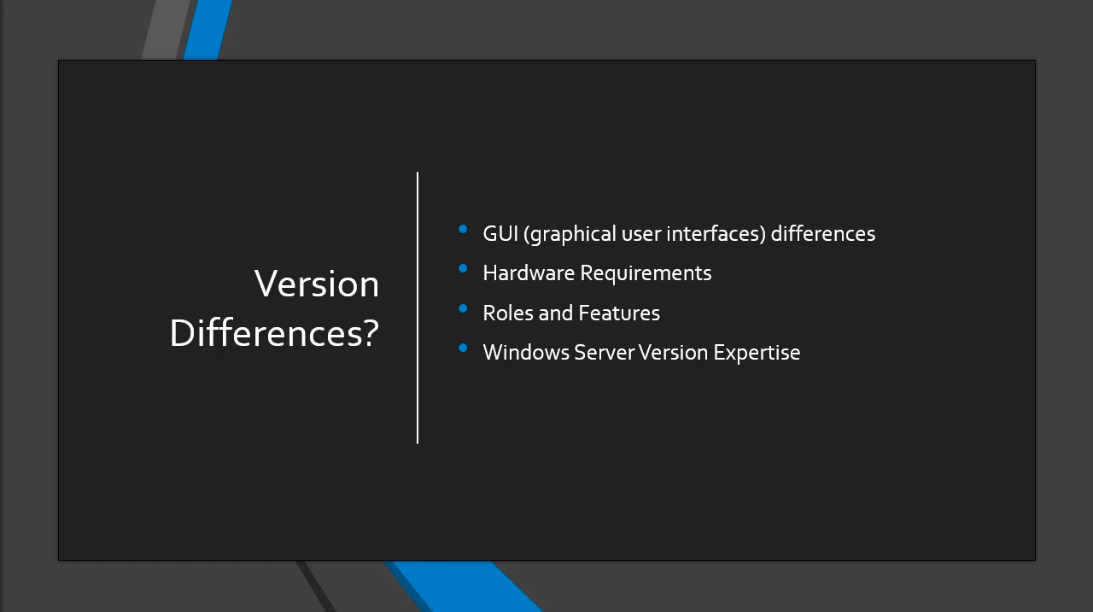
First, let’s talk about the Graphical User Interfaces. Now, we are going to talk about from version 2003 all the way down to 2019. There have basically been two major overhauls of the Graphical User Interfaces.
So, 2003 to 2008 is pictured down here on the left-hand side. You can see it looks like the Windows XP style of graphics.
Then we have 2012 to 2019 they share the same family of the Graphical User Interface. So if you know how to get along on Server 2012 you are going to be able to get along just fine in 2016, 2019.
Now, Server 2003 and 2008 have already reached their End Of Life meaning Microsoft is no longer offering support for these Operating Systems. So, we are going to be focusing on 2012 to 2019 from here on.

Now, here are more comparisons of Server 2003 to 2008 is on the left-hand side again followed by Server 2012 to 2019 on the right-hand side and we can see that adding Server Roles if you know how to add a File Services Role on Server 2003 then you will be able to do it in 2009 because we can see is very similar.
We have a wizard that pops up, you have your navigation here on the left side, and you have the Server Role that you want to install. And, here on the right-hand side, we can see we have the exact same setup. It looks a little bit different, more modern, but we still have File and Storage Services. Yeah, it has a little bit of a different name but the Active Directory Domain Services Role is exactly the same.
So, there are similarities between these two families of Operating Systems because obviously, it is all made by Microsoft.
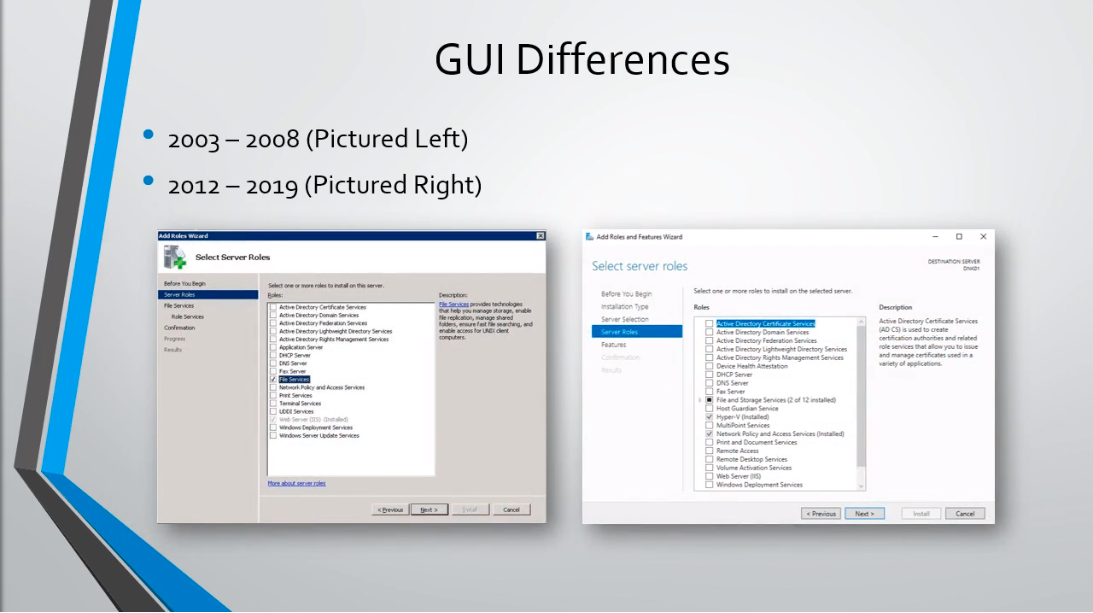
Now, one thing that is interesting that I would like to show you is here is the Graphical User Interface for Active Directory, and this goes back to Server 2003. Now, it hasn’t changed. If you know how to use Active Directory in Server 2003 it is going to be nearly identical in 2019.
Now, of course, there are differences on the backend. There are different features that are introduced in every new version of Windows Server and we are not going to compare and contrast all of those because like I said it is going to get really boring really fast

Server Academy Members Only
Sorry, this lesson is only available to Server Academy Full Access members. Become a Full-Access Member now and you’ll get instant access to all of our courses.



Just for clarification. I believe at the 3:59 minute mark the 32GB is Disk Space and not Ram.
That’s right Fabian Castillo thanks for pointing that out.
Fabian Castillo thanks for pointing that out.
Hi Fabian