0%
0/1 Lessons
Course Introduction • 2min
0 / 1 lessons complete
Downloading and Installing Windows Server • 1hr 11min
0 / 9 lessons complete
Section Overview
Free Preview Lesson
Video | 2 min
How to Download Windows Server
Free Preview Lesson
Video | 3 min
Understanding the different versions of Windows Server
Video | 5 min
Installing Windows Server
Free Preview Lesson
Video | 6 min
Configuring Windows Server Desktop Experience
Free Preview Lesson
Video | 10 min
Configure Windows Server Core
Free Preview Lesson
Video | 5 min
Windows Server Basics Quiz
Quiz | 10 min
Lab: Install Windows Server 2016 Desktop Experience
Lab | 15 min
Lab: Install Windows Server 2016 (Server Core)
Lab | 15 min
Roles and Features • 1hr 35min
0 / 6 lessons complete
Section Overview
Video | 1 min
Installing Roles and Features on Windows Server Desktop Experience
Video | 7 min
Installing Roles and Features on Windows Server Core
Video | 7 min
Windows Server Roles and Features Quiz
Quiz | 5 min
Lab: Installing Windows Server Roles and Features on Desktop Experience
Lab | 30 min
Lab: Installing Windows Server Roles and Features on Server Core
Lab | 45 min
Upgrading and Migrating Windows Server • 1hr 0min
0 / 6 lessons complete
Section Overview
Text | 1 min
Windows Server Upgrade Paths and Pre-upgrade Checklist
Video | 5 min
Upgrading Windows Server Desktop Experience from 2016 to 2019
Video | 10 min
About Server Migrations
Video | 4 min
Upgrading and Migrating Windows Server Quiz
Quiz | 10 min
Lab: Upgrading Windows Server Desktop Experience from 2016 to 2019
Lab | 30 min
Windows Server Storage Solutions • 1hr 3min
0 / 7 lessons complete
Section Overview
Video | 1 min
Disk Initialization and Partition Styles
Video | 8 min
Volumes and Partitions
Video | 5 min
Windows File Systems
Video | 5 min
Storage Allocation Units
Video | 4 min
Windows Server Storage Solutions Quiz
Quiz | 10 min
Lab: Initialize a disk and configure a volume
Lab | 30 min
Windows Server Backup • 47min
0 / 7 lessons complete
Section Overview
Text | 1 min
What is Windows Server Backup
Video | 1 min
Installing The Windows Server Backup Feature
Video | 1 min
Creating a One-Time Backup
Video | 5 min
Creating Scheduled Backups
Video | 4 min
Windows Server Backup Quiz
Quiz | 5 min
Lab: Create and manage Windows Server Backups
Lab | 30 min
Course Conclusion • 2min
0 / 1 lessons complete
Resources
There are no resources for this lesson.
Notes can be saved and accessed anywhere in the course. They also double as bookmarks so you can quickly review important lesson material.
Characters: 0 / 1000
In this IT lab you will install and configure Windows Server 2016 Desktop Experience.





IT LAB NOT WORKING WHY ???
Hi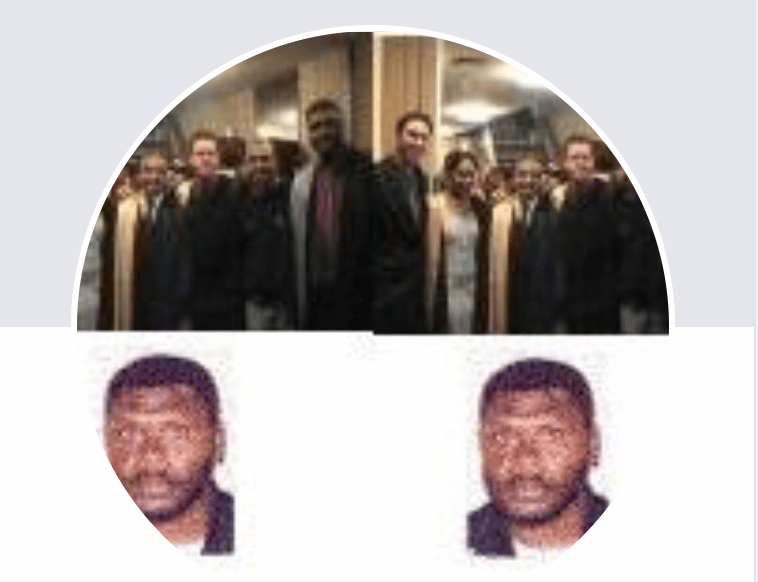 Richard Uraboro
Richard Uraboro
It should be working just fine. The reason is due to the type of lab. Since it is about Installing Windows the virtual machine is powered off. You just need to turn it on. It will display a button to start the machine at the center of the screen or you can do it through the menu on the upper left by selecting the Lightning bolt > Power > Start Machine.
Ricardo
Pop-up blocker?
Hello Guys,
I have a question, Why when we complete the Lab, it does not show that it is completed. I mean it stayed unchecked.
Thank you
Hi nabila semmache
nabila semmache
If that happens, close the lab window (once the lab is finished) and back to where the launch lab page click on the Next button and it should mark it complete.
Ricardo
Thank you very much it works
I keep getting this error when I try to check my work at the end. Windows Server Desktop Experience is NOT installed.
To me, the instructions are not very clear on what we are supposed to do.
Hi Terry Speights
Terry Speights
The lab evaluation will check if you installed Windows Server Desktop Experience Standard or Datacenter. When doing the installation you will be asked to type a password for the administrator account and here is where you type Pa$$w0rd so the script can work and avoid that error.
Ricardo
I’ve done that a few times and its still giving me error codes for the installation of the Windows Server Desktop Experience Standard and for the Server Core. Im typing this password in: Pa$$wOrd, so is thta supposed to be a capital O or zero?
The capital O for the password is a Zero.
Also, note that the script will fail on the Server Core. You will need to only choose Desktop experience.
please help the videos for this course are not appearing on my profile, not sure what went wrong
Hi thabang mathlakwane
thabang mathlakwane
Thanks for reporting. We are checking on the issue.
Ricardo
Hello,
I can now see the videos, but getting this error when trying to open the labs “This lab’s organization is disabled.”
Thanks for reporting thabang mathlakwane. Paul took care of the issue, and we are glad it is working for you again.
thabang mathlakwane. Paul took care of the issue, and we are glad it is working for you again.
So I see this issue – We are in contact with our vendor getting it resolved. Thanks for your patience.
Hi,
I cannot see the drive to install the server. Also tried to “Load driver” option but it seems like not working. Am I missing something?
Hi Umesh Prajapati
Umesh Prajapati
The drive of the server should show up. I have gone ahead and checked and it appears on both standard and datacenter (Desktop Experience and Core) options. No need to load the drivers since it should be auto-detected. You can try again multiple times. I am not sure what you might have skipped but re-doing the lab might show different results.
Ricardo