Section Overview

Full-Access Members Only
Sorry, this lesson is only available to Server Academy Full-Access members. Become a Full-Access member now and get instant access to this and many more premium courses. Click the button below and get instant access now.
Instructions
Q&A (0)
Notes (0)
Resources (0)

Saving Progress...
Resources
There are no resources for this lesson.
Notes can be saved and accessed anywhere in the course. They also double as bookmarks so you can quickly review important lesson material.
Welcome to the Windows Server Storage Solutions section.
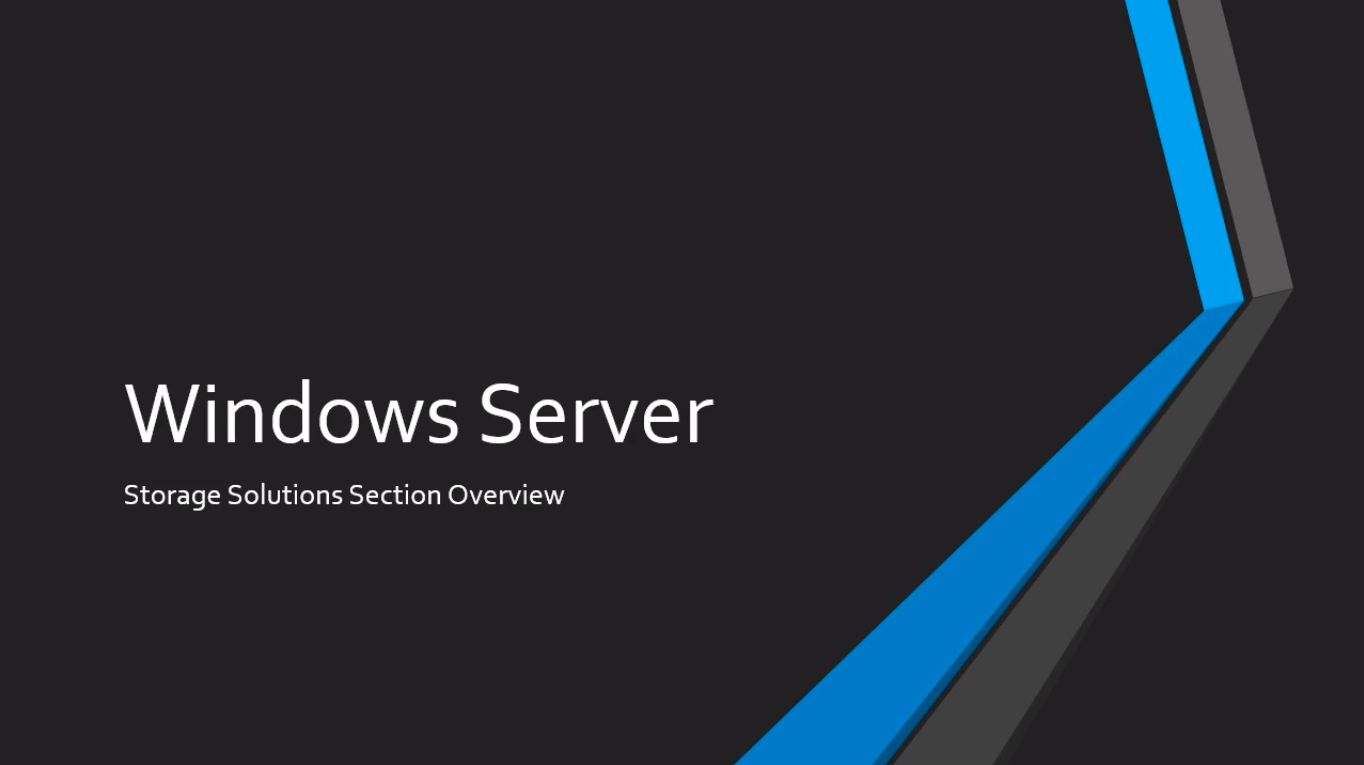
In this lecture, I am going to give you a Section Overview so you know what you are going to learn and what to expect in this section.
Now, this section is all about adding new storage to Windows Server whether you are inserting a physical hard disk drive into a physical server or if you are adding a virtual hard disk file to a new Virtual Machine. These are steps that you are going to have to complete for each of those tasks.
So, we are going to start by learning how to initialize a new disk and select an appropriate partition style.
Next, you are going to learn about Volumes and Partitions, the differences between the two.
You are going to learn about the File Systems that you can place on different Volumes.
And, you are going to learn about Storage Allocation Units, what storage allocation unit is going to be appropriate for the type of volume, and the purpose of the volumes that you are creating.
Then we are going to walk step by step through Initializing a Disk and Creating a Volume before you complete a Quiz.
And, then you are going to move to a lab lecture where you would get a chance to initialize a Disk and create a Volume for yourself inside a Windows Server.
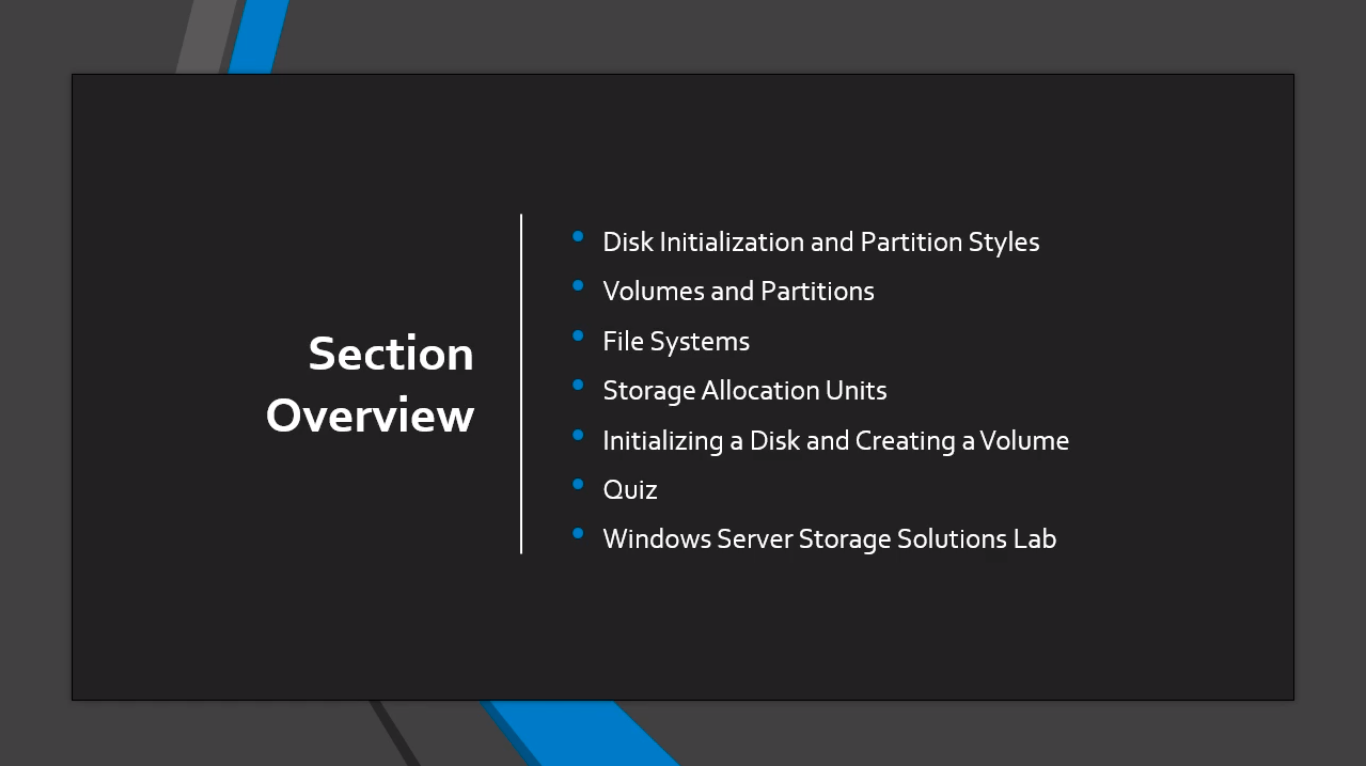
So that wraps up this Section Overview.
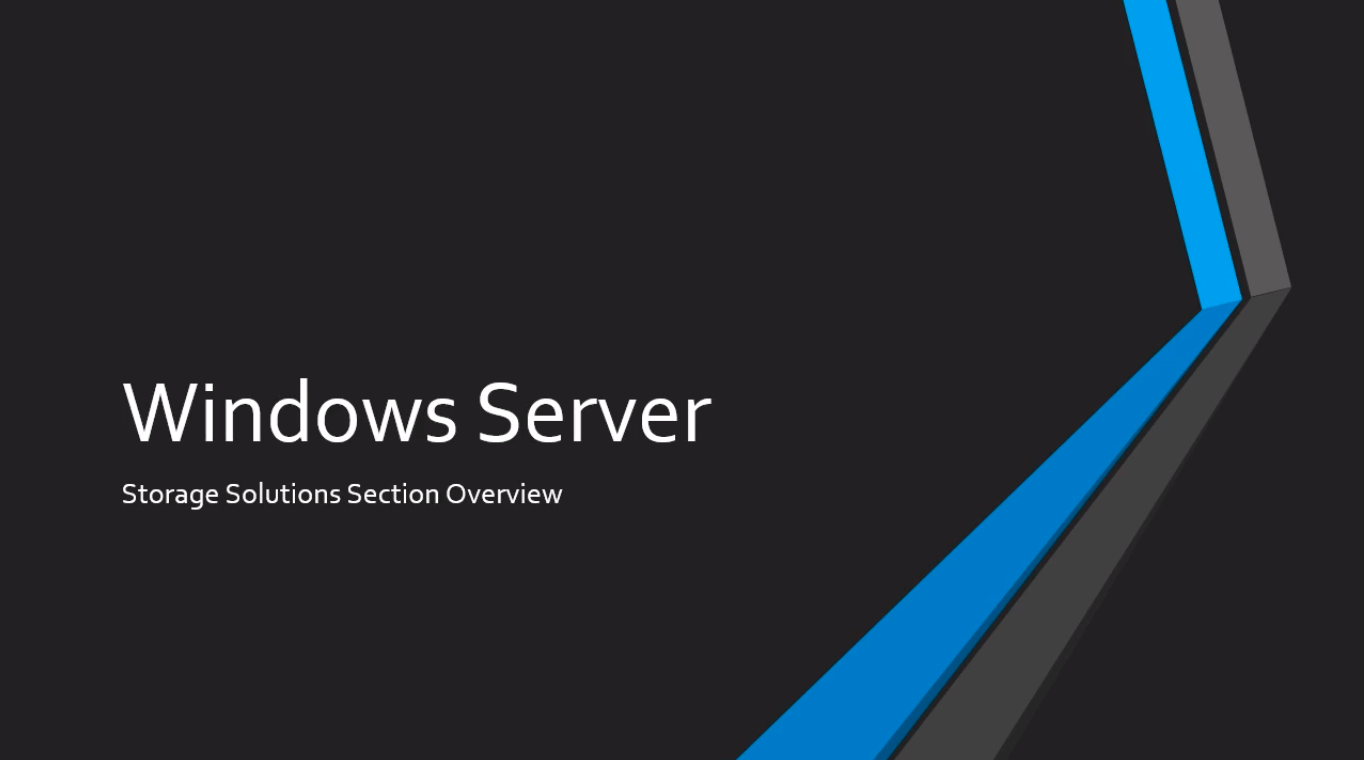
I am looking forward to seeing you in the next lecture.

Server Academy Members Only
Sorry, this lesson is only available to Server Academy Full Access members. Become a Full-Access Member now and you’ll get instant access to all of our courses.


