Send Emails from Gmail with PowerShell

Full-Access Members Only
Sorry, this lesson is only available to Server Academy Full-Access members. Become a Full-Access member now and get instant access to this and many more premium courses. Click the button below and get instant access now.
Instructions
Q&A (0)
Notes (0)
Resources (0)

Saving Progress...
Resources
There are no resources for this lesson.
Notes can be saved and accessed anywhere in the course. They also double as bookmarks so you can quickly review important lesson material.
In this lesson, you will be learning how to send emails from your Gmail account with Windows PowerShell.
There are several reasons why you may want to programmatically send emails with Windows PowerShell. For example, you may want to automatically email users when their Active Directory passwords are about to expire, or when their AD account locks out.
Note: This functionality is disabled in the online IT labs due to security reasons.
In order to send emails directly from your either personal or company Gmail account, we are going to need to allow access first. This means we need to allow “less secure apps” to authenticate.
A less secure app is basically anything that simply uses a username and password rather than something that uses OAuth tokens. In the security world, this is a very bad practice… but for the simplicity of this tutorial, I am going to do it anyway.
I went to my GSuite admin panel and allowed users to manage their less secure apps: https://admin.google.com/u/1/ac/security/lsa?hl=en
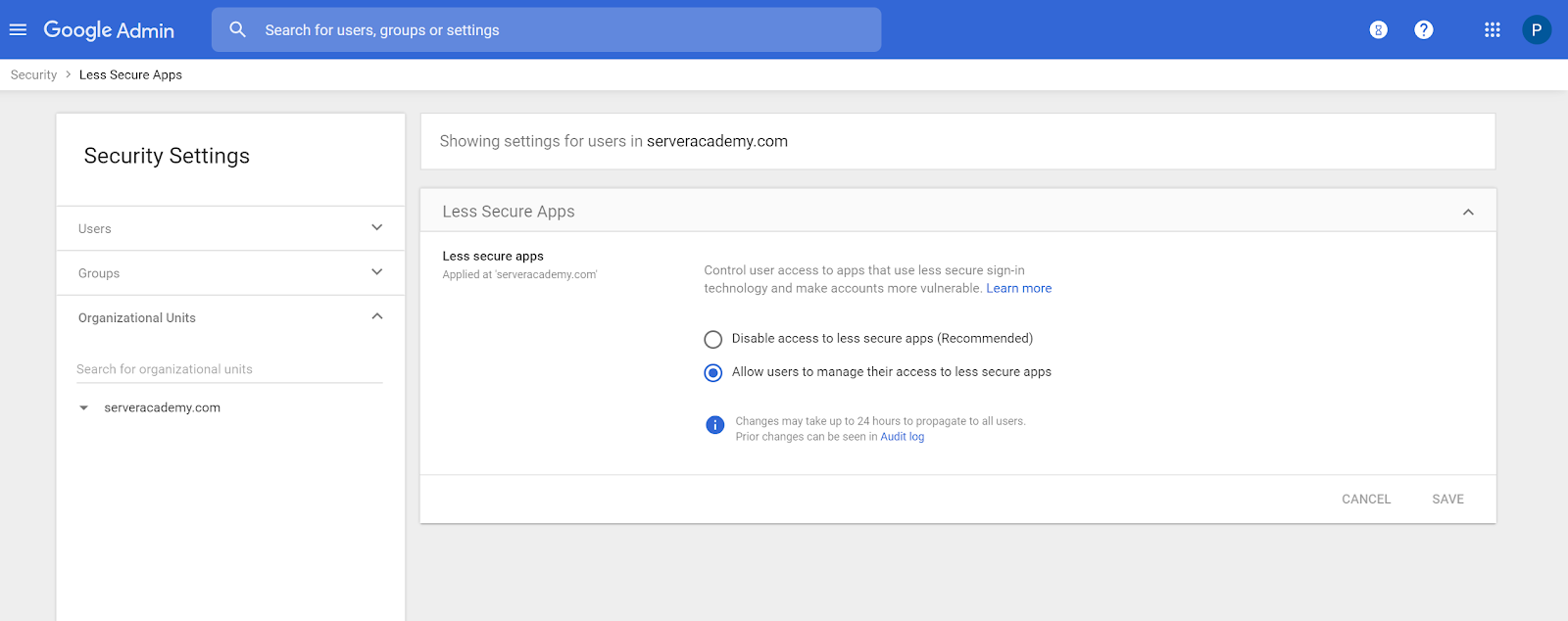
Next, I logged into the target account I wanted to send the emails from and enabled “Allow less secure apps”: https://myaccount.google.com/lesssecureapps

Now we can send emails programmatically from windows PowerShell with the function below:
- function Send-Email() {
- param(
- [Parameter(mandatory=$true)][string]$To,
- [Parameter(mandatory=$true)][string]$Subject,
- [Parameter(mandatory=$true)][string]$Body
- )
- $username = (Get-Content -Path 'C:\Users\Paul Hill\credentials.txt')[0]
- $password = (Get-Content -Path 'C:\Users\Paul Hill\credentials.txt')[1]
- $secstr = New-Object -TypeName System.Security.SecureString
- $password.ToCharArray() | ForEach-Object {$secstr.AppendChar($_)}
- $hash = @{
- from = $username
- to = $To
- subject = $Subject
- smtpserver = "smtp.gmail.com"
- body = $Body
- credential = New-Object -typename System.Management.Automation.PSCredential -argumentlist $username, $secstr
- usessl = $true
- verbose = $true
- }
- Send-MailMessage @hash
- }

Server Academy Members Only
Sorry, this lesson is only available to Server Academy Full Access members. Become a Full-Access Member now and you’ll get instant access to all of our courses.


