Disabling and Deleting User Accounts

Full-Access Members Only
Sorry, this lesson is only available to Server Academy Full-Access members. Become a Full-Access member now and get instant access to this and many more premium courses. Click the button below and get instant access now.
Instructions
Q&A (0)
Notes (0)
Resources (0)

Saving Progress...
Resources
There are no resources for this lesson.
Notes can be saved and accessed anywhere in the course. They also double as bookmarks so you can quickly review important lesson material.
In this lecture, I am going to be showing you how you can Delete and Disable user accounts within Active Directory.
We are going to create a new OU and call it Disabled Users.
Open Active Directory Users and Computers and under the instructorpaul.com domain right-click instructorpaul OU and select New > Organizational Unit.
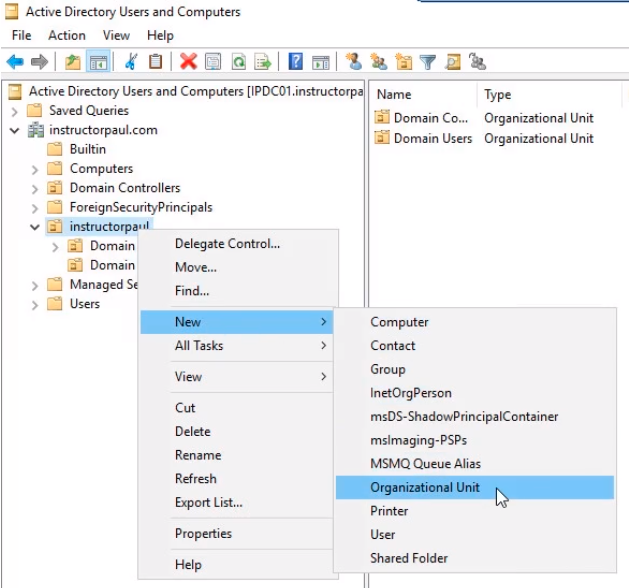
Name it Disabled Users and click OK.
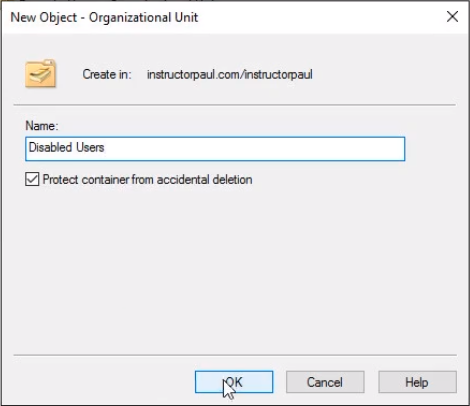
Alright, we are going to pretend we have a work policy that when a user is Disabled we are going to move the user account to this OU.
There could be a couple of reasons for that: It is easy to tell if a user account is disabled by looking at it in the OU. Most companies do not allow you to delete the account unless the user has been terminated or has been off the network for a couple of days. There might be many reasons and if the users come back to work for the company or to the network we can easily enable them.
What we are going to do is to disable Paul Hill’s user account. Click on Domain Users and right-click on Paul Hill user account and select Disable Account.
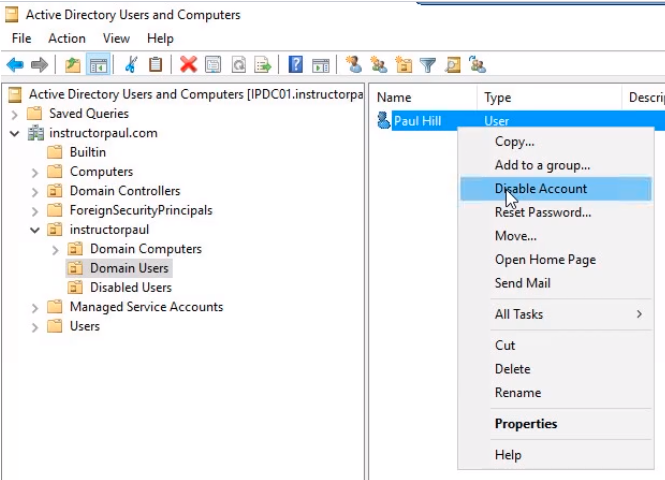
You will see a confirmation message that the account has been disabled. Click OK.
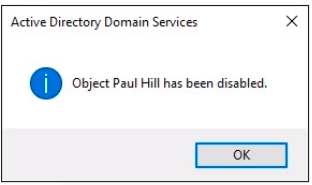
Now, if you notice the user account has a Down Arrow. And that is how you can tell if a user account is disabled.
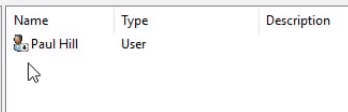
Now what we need to do is drag and drop the user account onto the Disabled Users OU. You will bet a pop up like the following:
Click Yes to continue.
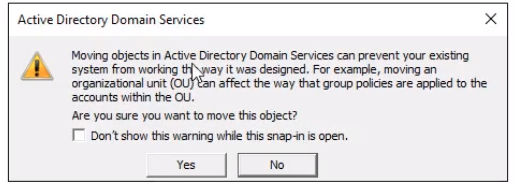
We should have our user account in the Disabled Users OU
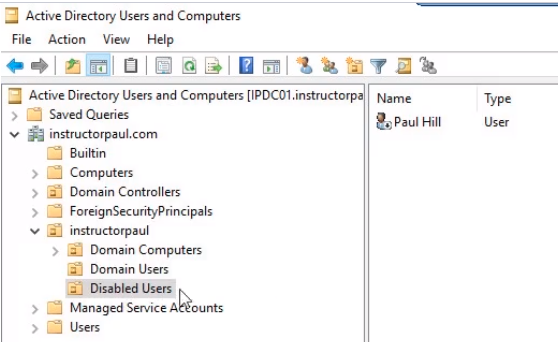
Now, let's attempt to log in with the disabled user account.
In a Windows 10 workstation type the username paul.hill and the password and press Enter.
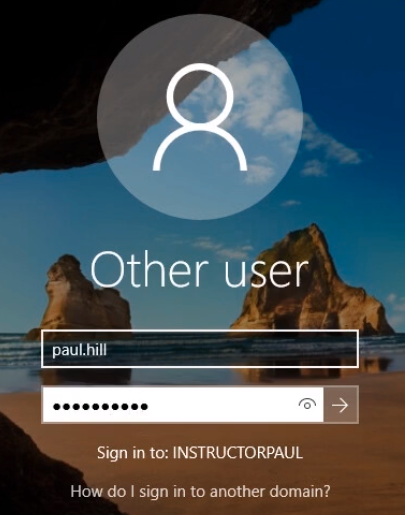
You will receive a message that Your account has been disabled. Please see your system administrator.
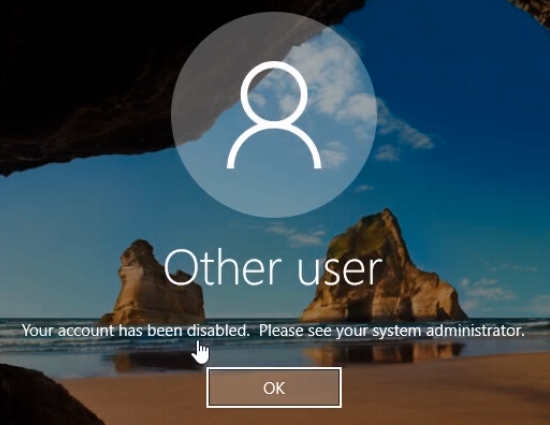
Now, this user can no longer access the network using these credentials.
If we ever need to enable the user account is just a matter of right-clicking the disabled user account and choosing Enable Account and moving it back to the Domain Users OU.
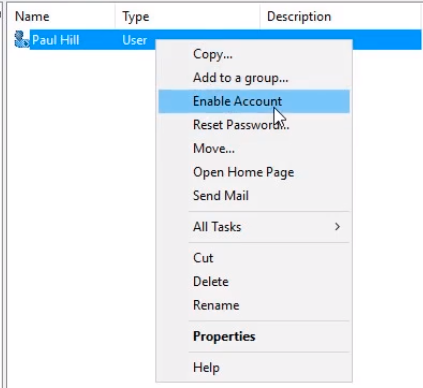
If we want to delete the user account if we no longer need it we can click on the user account and choose Delete.
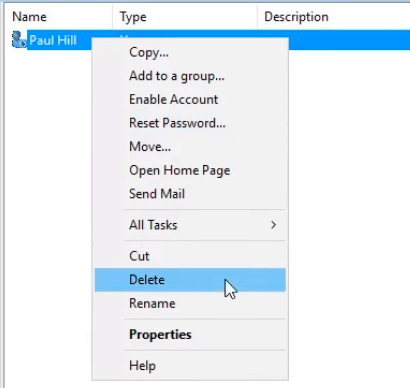
We will get a warning dialog box Are you sure you want to delete the User named Paul Hill?
Choose Yes if you want to delete it.
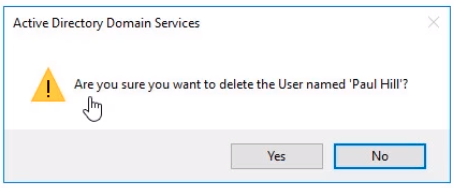
That’s how you Disable and Delete user accounts in Active Directory Users and Computers.
Thank you!

Server Academy Members Only
Sorry, this lesson is only available to Server Academy Full Access members. Become a Full-Access Member now and you’ll get instant access to all of our courses.


