Approving WSUS Updates

Full-Access Members Only
Sorry, this lesson is only available to Server Academy Full-Access members. Become a Full-Access member now and get instant access to this and many more premium courses. Click the button below and get instant access now.
Instructions
Q&A (0)
Notes (0)
Resources (0)

Saving Progress...
Resources
There are no resources for this lesson.
Notes can be saved and accessed anywhere in the course. They also double as bookmarks so you can quickly review important lesson material.
In this lecture, we are going to talk about approving WSUS into your domain and into your environment.
Open WSUS Console and go to the Updates tab. The first thing we can see is the Overview section in the center pane with All Updates, Critical Updates, Security Updates, and WSUS Updates.
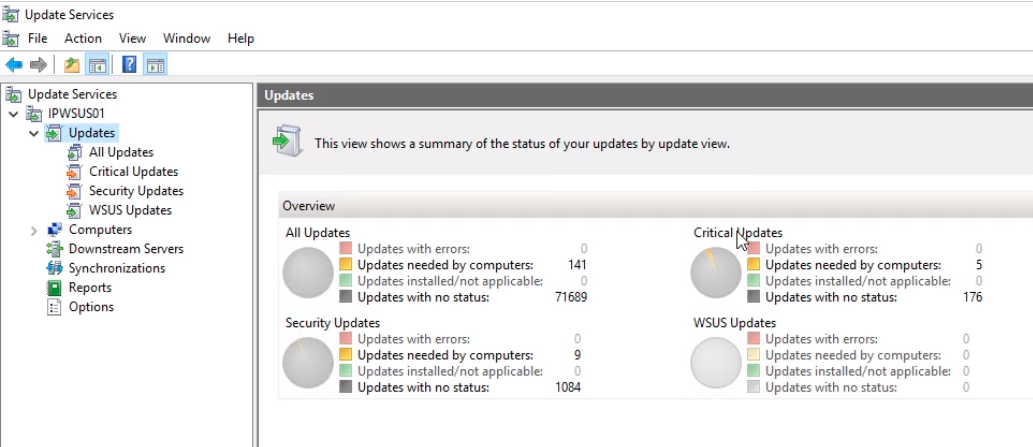
If we zoom in to the Critical Updates section for example we can see we have 5 Updates needed by the computers. Clicking on it will take us to the Critical Updates section.
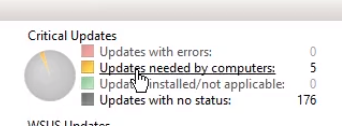
WSUS will show us those 5 updates which we will need to approve. These are all for Windows 10.
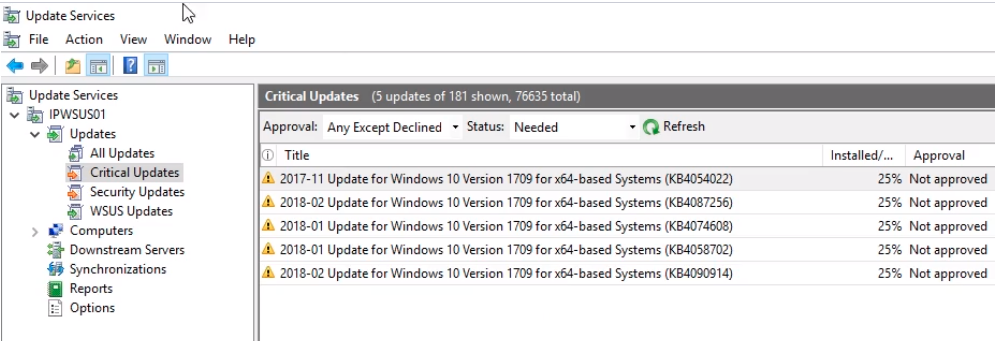
We can press shift and select them all and right-click to select Approve...
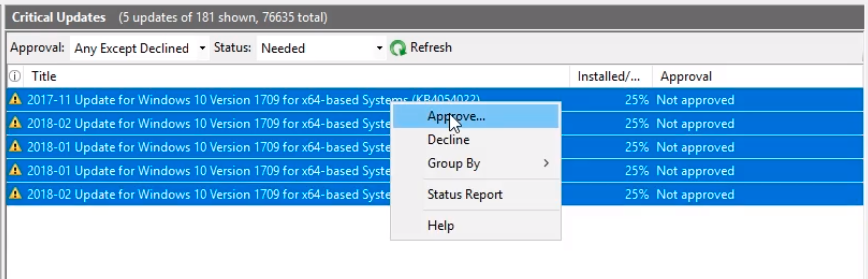
And we can approve these to our Windows 10 Group by clicking on the drop-down and selecting Approved for Install. Doing the same for NonDomain Group since we have some Windows 10 workstations not joined to the domain.
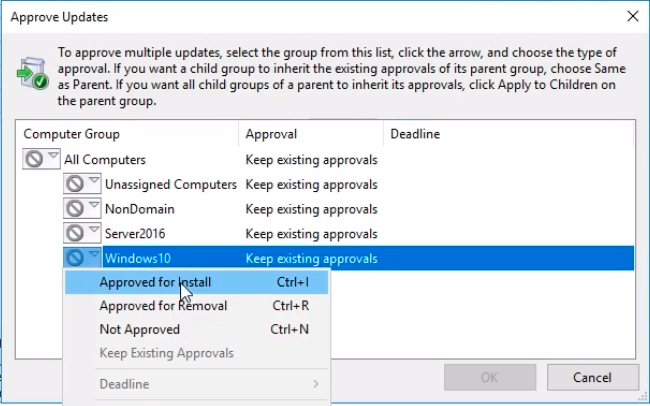
NOTE: Remember that even if we have a Windows Server 2016 in the NonDomain group WSUS will not install the Windows 10 updates on our Windows Servers. WSUS is smart to determine if the update is applicable or not to the computer in the group.
Click the OK button to close the window.
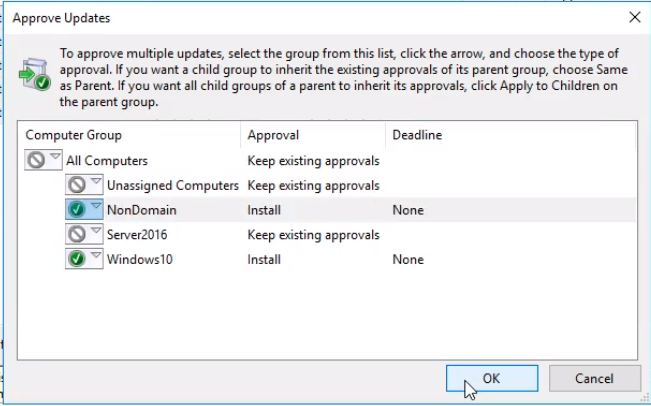
An approval window will be displayed with all the updates we just approved. Click Close when done.
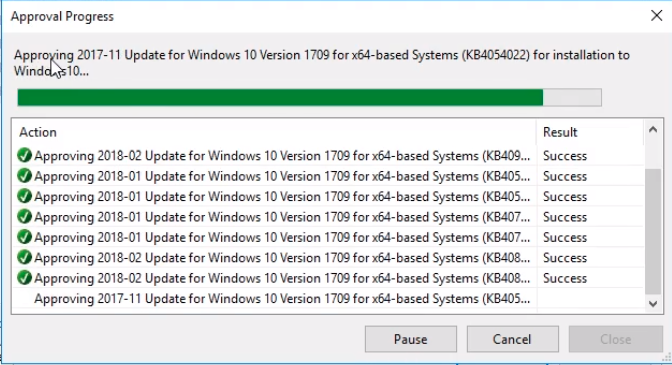
Now, Look at the WSUS console by clicking on IPWSUS01 node on the left, in the Overview window we will see that 5 updates with a total of 64.41 MB will need to be downloaded by WSUS.
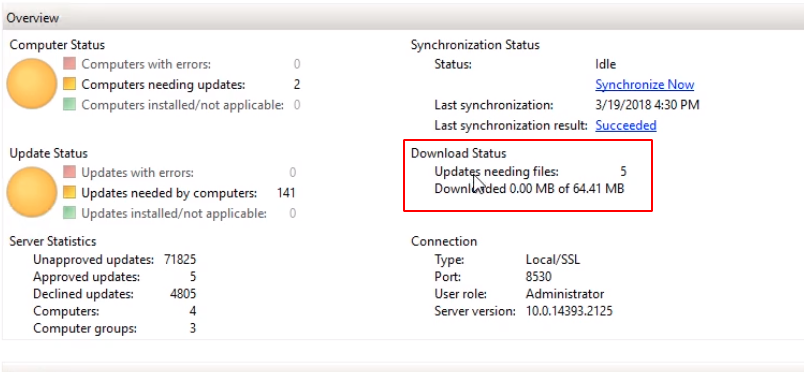
Now, if we go back to the Updates section on the left pane we will describe the difference between Critical Updates and Security Updates.
Critical Updates deals with the vulnerabilities that could allow a worm to be spread in your environment for example.
Security Updates just address security vulnerabilities.
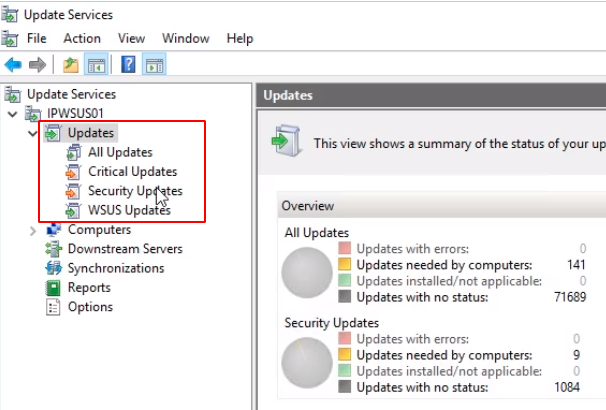
Click on the Updates needed by computers under the Security Updates overview section we will see the security updates.
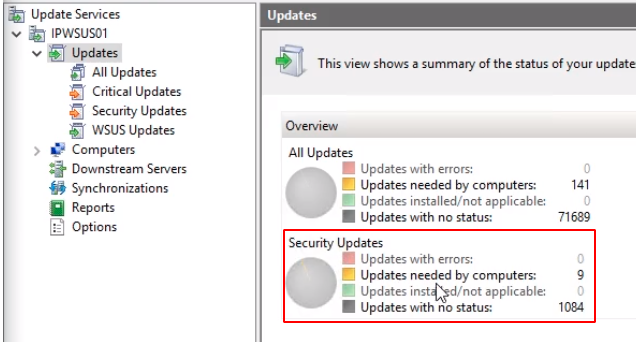
These updates are listed as seen in the following screenshot:
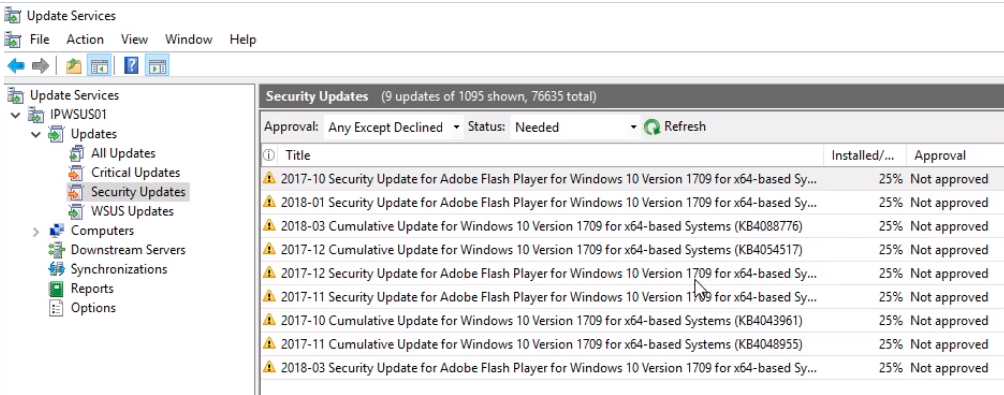
We can hold the Shift key and select them all. Right-click and select Approve...
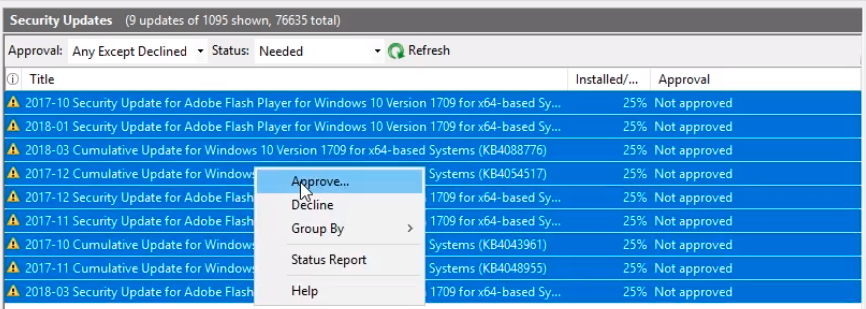
Then approve the updates for the NonDomain and Windows10 group by clicking the dropdown and selecting Approved for Install.
Click the OK button.
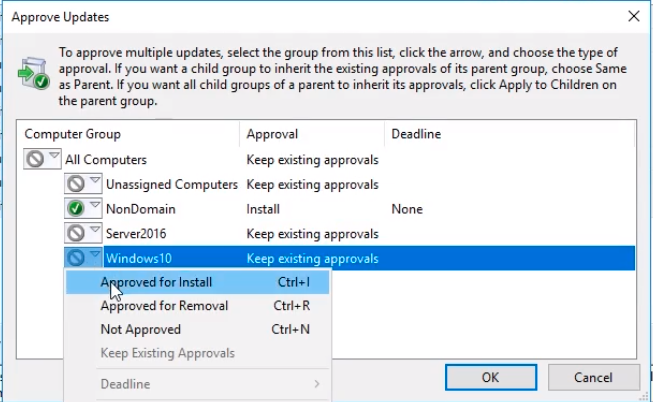
Click Close when the Approval Progress completes. This will begin the download process for them.
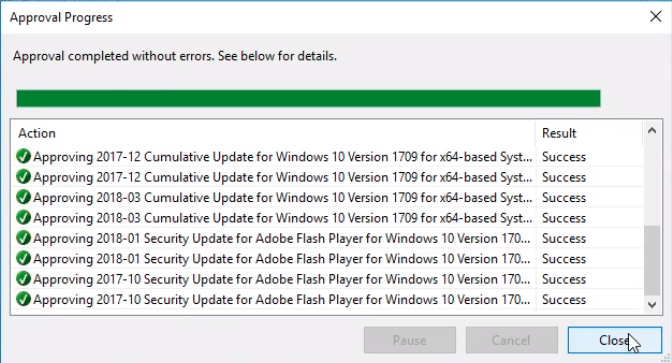
Back to the Overview section, we see that we have 141 updates.
So what we are going to do there is repeat the same process selecting all these updates and approve them for the two same groups.
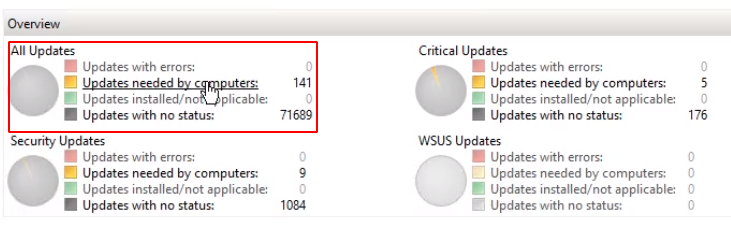
If we check the main IPWSUS01 node clicking on it we see that the Download status has changed and can now see we have the Downloaded total and the Updates needed has increased.
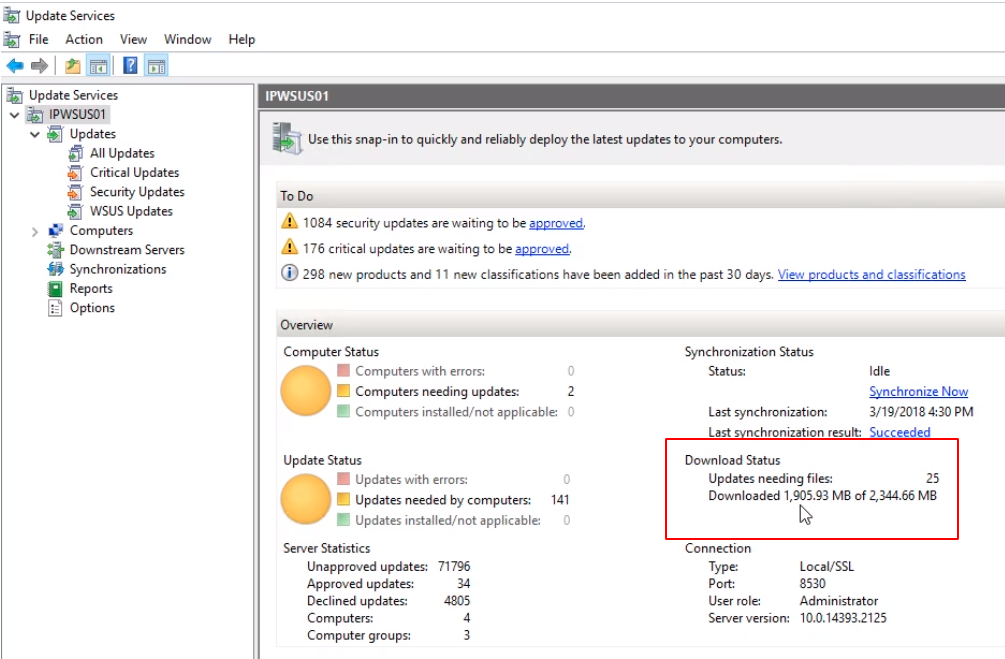
Now we can go back to All Updates and from the drop-down menu select Unapproved and click Refresh. We can repeat the same process for the updates pending.
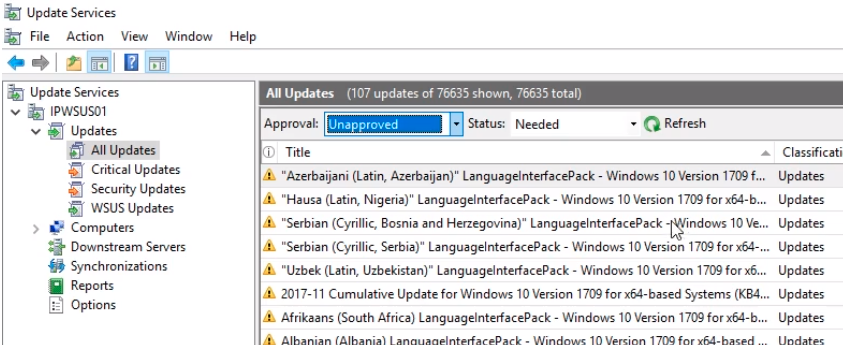
Once approved all pending Unapproved updates you will see 0 updates pending.
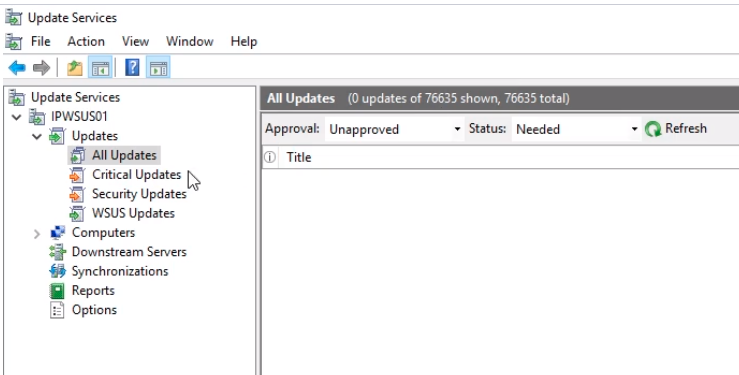
Now we have approved all these updates for our WSUS server. The download will start and we will need for these updates to finish downloading and then we are going to verify they are installed in our target computers.

Server Academy Members Only
Sorry, this lesson is only available to Server Academy Full Access members. Become a Full-Access Member now and you’ll get instant access to all of our courses.


