Monitoring and Debug Logging

Full-Access Members Only
Sorry, this lesson is only available to Server Academy Full-Access members. Become a Full-Access member now and get instant access to this and many more premium courses. Click the button below and get instant access now.
Instructions
Q&A (0)
Notes (0)
Resources (0)

Saving Progress...
Resources
There are no resources for this lesson.
Notes can be saved and accessed anywhere in the course. They also double as bookmarks so you can quickly review important lesson material.
In this Video:
- We will describe two troubleshooting tools from Windows DNS Manager called Monitoring and Debug Logging.
- We will test our DNS configuration using monitoring. Then we will perform three tests utilizing Debug Logging.
- At the completion of this lecture, you will gain valuable-work related knowledge and experience by utilizing and implementing the tools discussed in this lecture.
Monitoring
- From SVR-DNS1, open server manager, tools, DNS, right click on DNS server, properties, click monitoring.
- Select a test type
Check – A simple query against this DNS server – click test now
The DNS client that’s running on the DNS server will perform a simple query, to test if the DNS server can perform name resolution on itself. Similar to using nslookup. A simple query is a query that this DNS server resolves without contacting any other DNS server. A simple query does not require network access. Click test now, and the simple query passes the test.
Now check, A recursive query to other DNS servers – This test performs a DNS style lookup to the root. Requires network access. You can test both at the same time, and you can set the time interval. Click test now and the recursive query test passes.
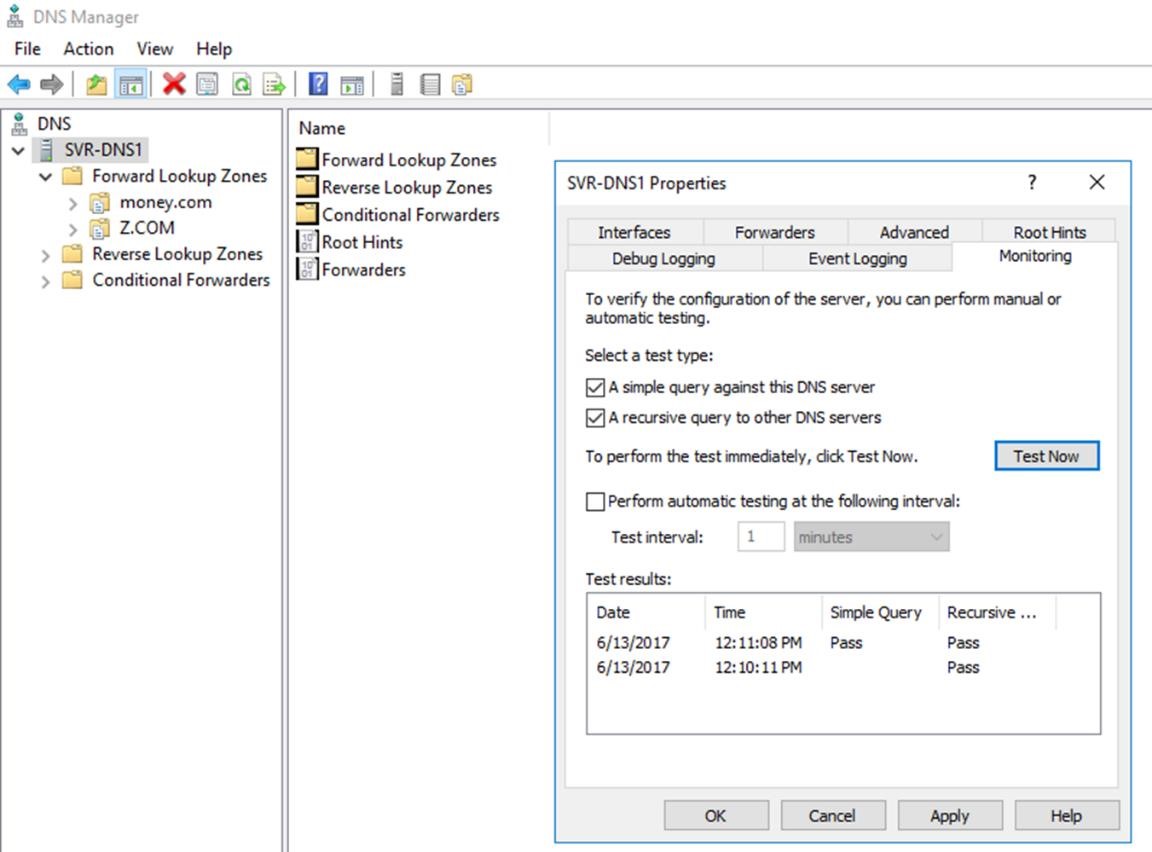
Debug Logging
Purpose: What can I use debug logging for? For the purpose of this lecture we will conduct three tests.
- We will determine if our secondary partners are getting notified when there are changes that have been made to the data base.
- We will test if there are any servers or clients that are having trouble updating their DNS records.
- We will identify whether there are other computers performing queries on our DNS server.
Prerequisites:
- There are two servers I will be using for these tests. A member server (SVRDNS1) and a domain controller (SVR-US).
- In order to setup test #1 in your lab, you will need to create a secondary zone. Be sure to download the guide from Lecture #11 entitled Creating a Secondary Zone.
- This test assumes that you have followed the guide and setup a secondary zone.
For this test, my member server SVR-DNS1 contains the secondary zone. The DNS server SVR-US is my primary server.
LAB Setup Overview
- From the server SVR-US, a Primary Zone called money.com has been created.
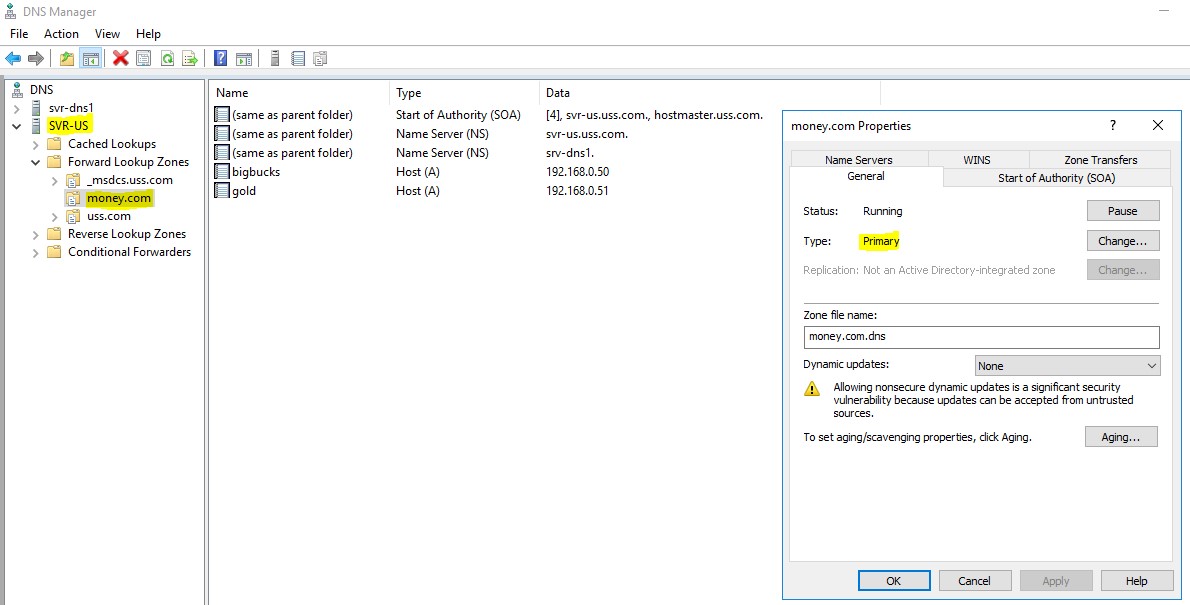
- From the server SVR-DNS1 a secondary zone called money.com (a read only copy) has been created for backup purposes.
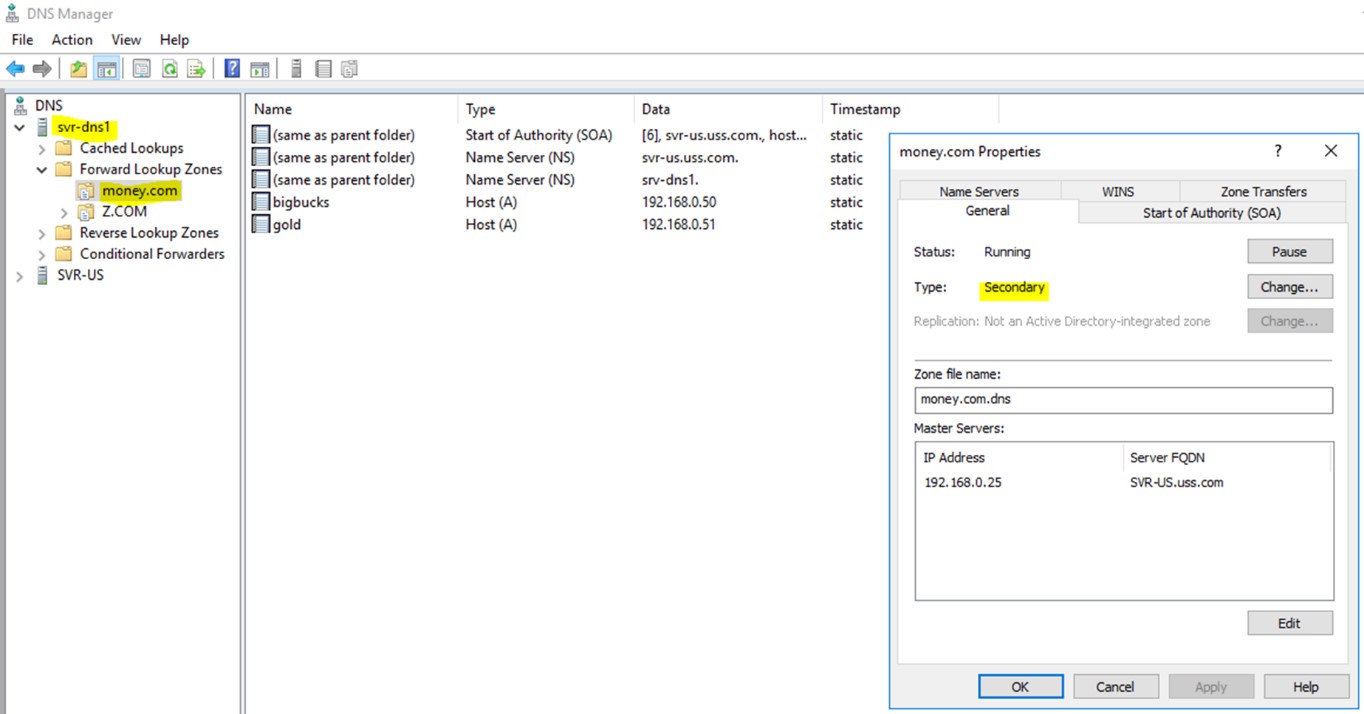
From the server SVR-US, zone, money.com. Zone transfers have been enabled.
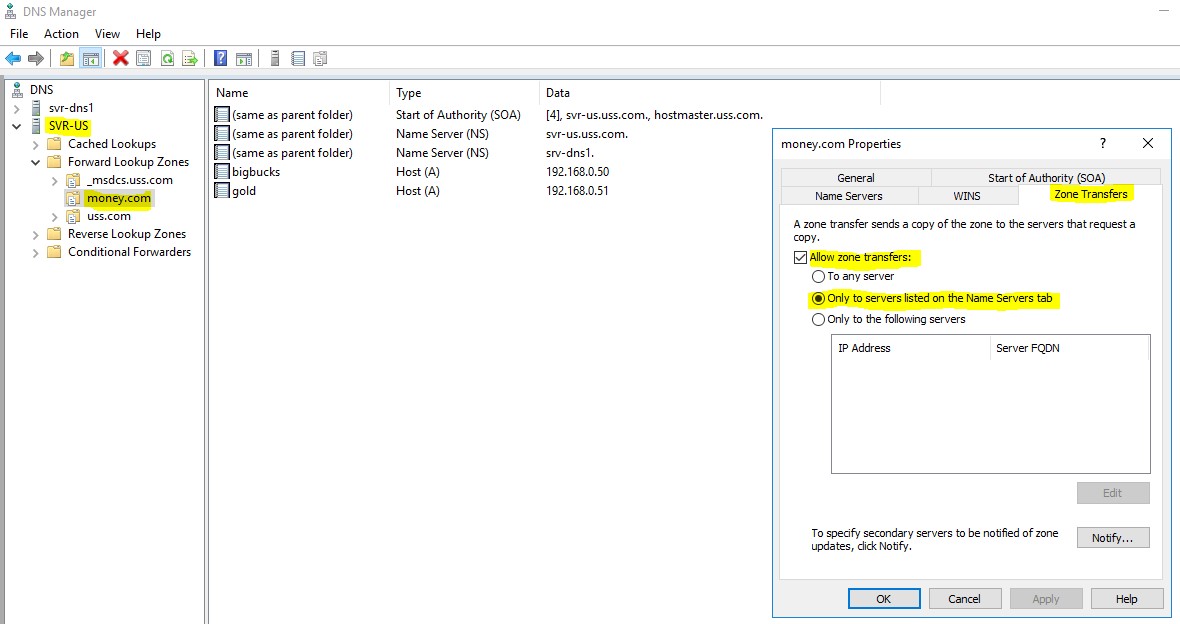
- Notifications have been configured.
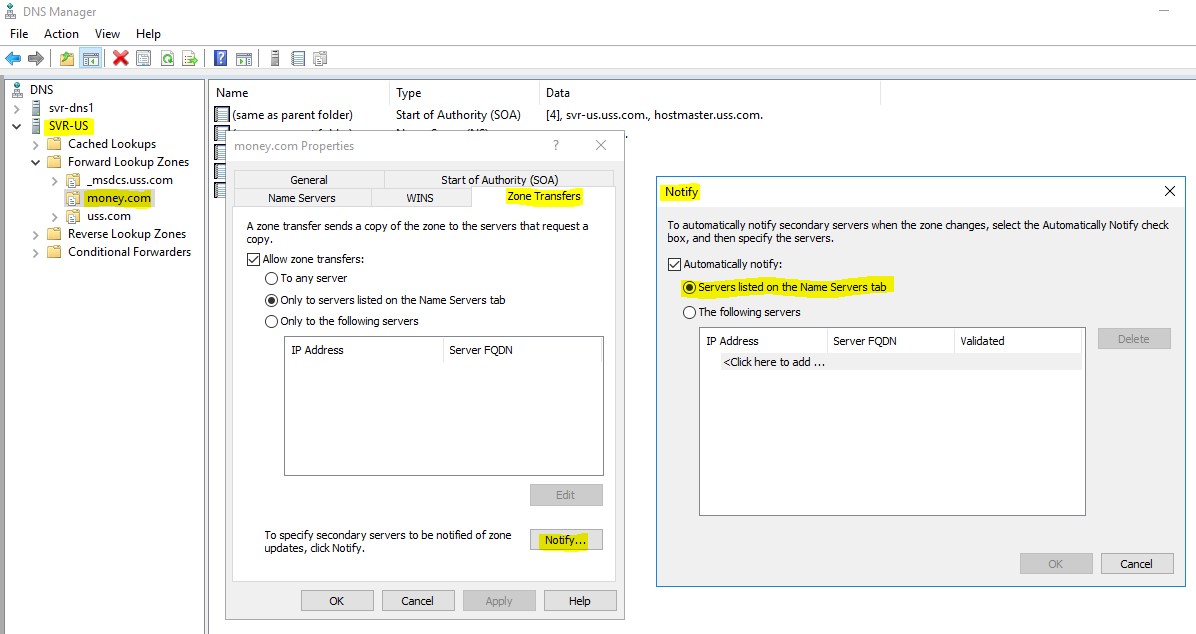
When there are changes made to the zone money.com (located on the primary svr-us) notifications will be sent to the secondary server which is SVR-DNS1.
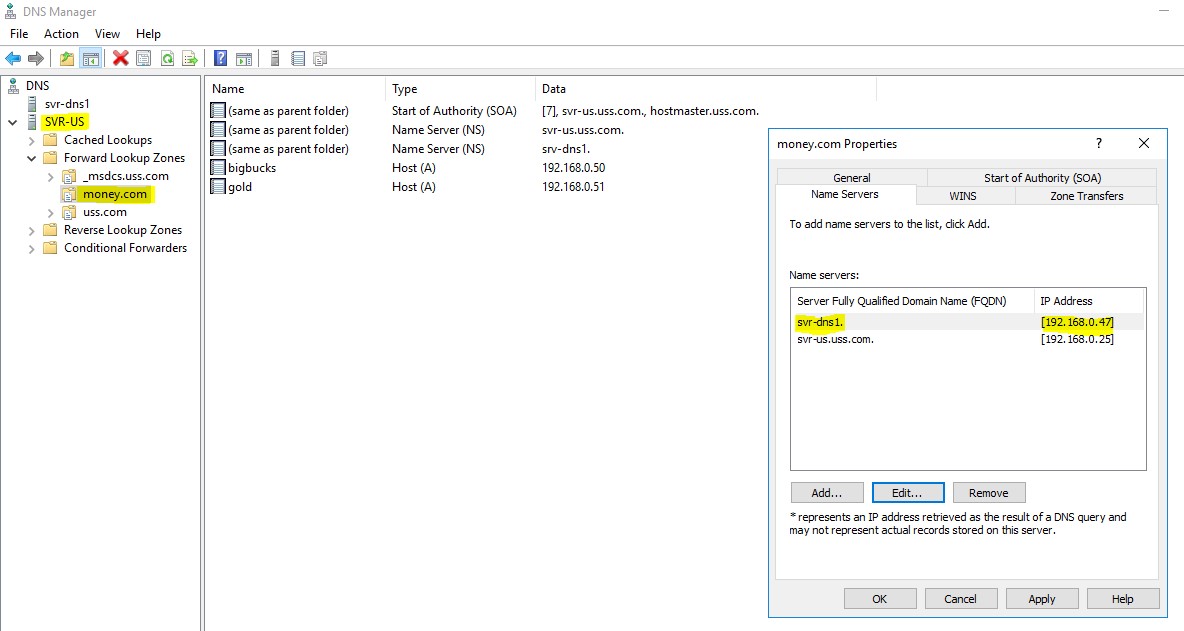
Test #1 – Are my DNS secondary partners getting notified when I make changes in my DNS?
From the domain controller, which in this case is SVR-US
Open server manager, tools, DNS manager, right click on the server, select properties, then select debug logging.
- Check Log packets for debugging
- Packet direction – both outgoing and incoming
- Turn off queries/transfers, and updates – Turn on notifications
- Under log file, file path and name, in this case I type C:\SVR-US DNS Notifications 6-12.txt
- I can also choose where I want to store the log, and the choose the size.
- The Default size is 5 GB
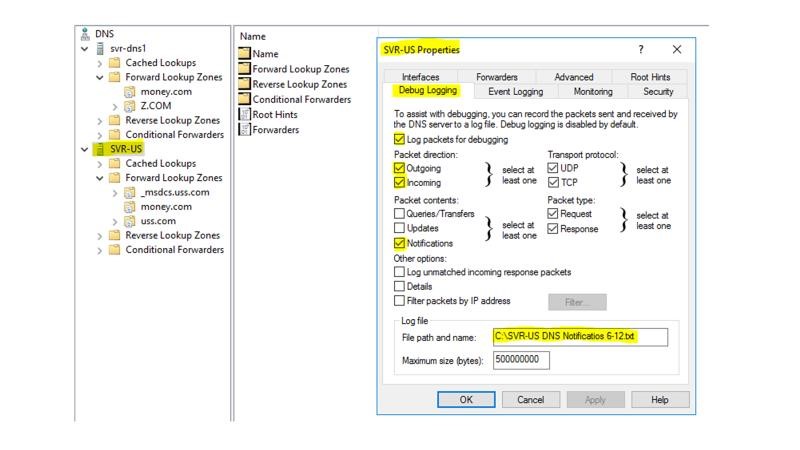
From the server SVR-US open the zone money.com, delete several of the A host records. After making changes to the database manually on SVR-US. Verify that my DNS secondary partner SRV-DNS1 is being notified that I have made changes to DNS.
From SVR-DNS1, right click on the secondary zone money.com, click Transfer from master. This will force a zone transfer. This could take some time, try pressing F5.

Server Academy Members Only
Sorry, this lesson is only available to Server Academy Full Access members. Become a Full-Access Member now and you’ll get instant access to all of our courses.



How did you get the notepad documents that have the information for the setting you configured for the update, notification, and query in the debug logging tab?
Hi Dewits Cham
Dewits Cham
The notepad document is the log file defined in the Debugging Tab.
Ricardo