Implementing Conditional DNS Forwarding

Full-Access Members Only
Sorry, this lesson is only available to Server Academy Full-Access members. Become a Full-Access member now and get instant access to this and many more premium courses. Click the button below and get instant access now.
Instructions
Q&A (0)
Notes (0)
Resources (1)

Saving Progress...
Notes can be saved and accessed anywhere in the course. They also double as bookmarks so you can quickly review important lesson material.
In this Video:
- We will illustrate how DNS Conditional Forwarding can be implemented in your organization.
- We will consider a common scenario in which DNS Conditional Forwarding can be deployed.
- At the completion of this lecture you will gain valuable-work related knowledge and experience by utilizing and implementing the steps given in this lecture.
Prerequisites: You must have access to or have installed in your lab the following:
- Two Windows 2016 Servers with Active Directory installed and promoted to a domain controller (DNS installs automatically).
- Or a VM with the identical configuration.
- Don’t forget to download the supplemental information that I have supplied with this lecture.
So what is conditional forwarding? And how is conditional forwarding used?
A conditional forwarder is a DNS server on a network that forwards DNS queries for external DNS names according to specific domain names.
Here is a typical scenario:
Two companies have merged High Quality and United Support Services. Both companies wish to keep their AD infrastructure separate but need to share technical data. You are the lead DNS Administrator for United Support Services. The question is, how can you easily fix this problem? One method could be using conditional forwarders.
Here is an overview on how this could work for you.
- You would coordinate this effort with the DNS administrator from HQ
- The HQ admin will need the domain name (uss.com) and IP address of the DNS server that will be configured with the conditional forwarder.
- You will setup a conditional forwarder pointing at HQ.
- HQ will setup a conditional forwarder pointing at USS
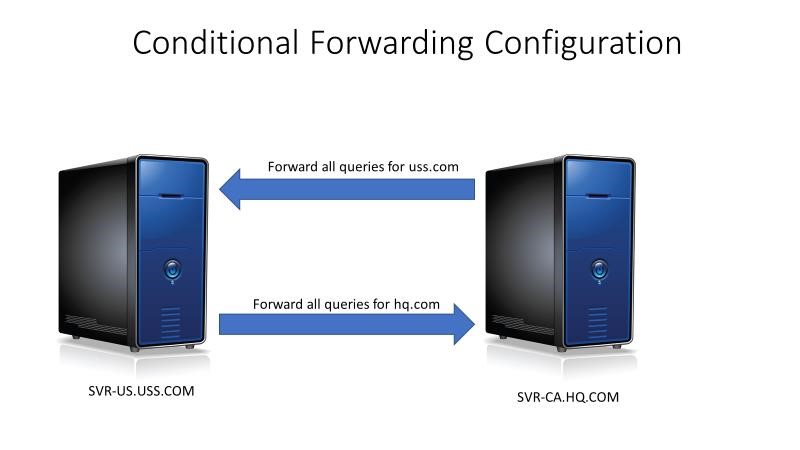
The Benefits of using Conditional Forwarding:
- Improves name resolution for disjointed namespace which are separate forests or domains that have no connection, like uss.com and hq.com.
- Avoids users having to go all the way to the root servers to find resources in a separate forest or another domain tree.
- Suitable for a fixed DNS infrastructure
- Easy implementation
The Disadvantages of using Conditional Forwarding:
- Conditional forwarding is statically configured. In our scenario, if the DNS administrator from High Quality decided to change the configuration (delete the conditional forwarder) without informing you of the change, all the users in United Support Services would no longer be able to access the data they needed and you would get dozens of help desk calls.
- If there is a chance that someone could change the configuration, stub zones may be a better alternative.
- If you implement dozens of conditional forwarders this could increase the processing load on the DNS server.
Windows Server DNS Conditional Forwarder Creation.
First, we verify that we cannot ping the server in the HQ.COM domain.
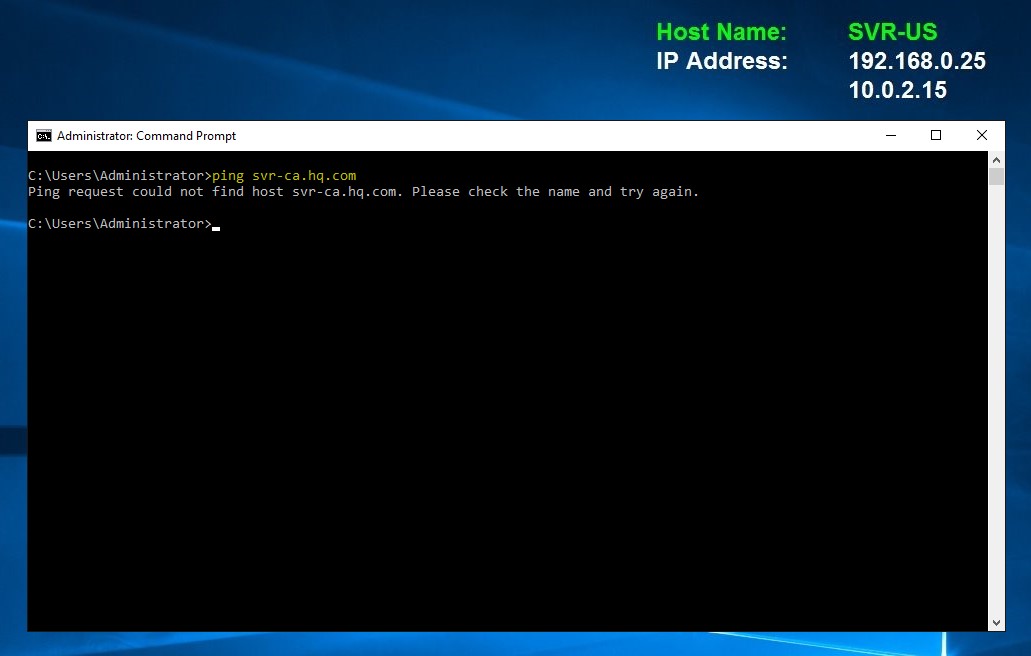
- From the USS.COM domain open server manager, tools, DNS.
- Double click the server, in this case SVR-US, right click conditional forwarder, new conditional forwarder, type the domain name that you want to forward to.
- In this case, I would type hq.com
- Then type in the IP address of the hq.com DNS server, which in this case is 192.168.0.11.
- Be sure to check “Store this conditional forwarder in Active Directory”. Click the down arrow. Notice the choices, all DNS servers in the forest or the domain. We will choose the forest.
- Click ok. You may have to close and then open the wizard screen, but validated should be displayed. Click ok then click apply.
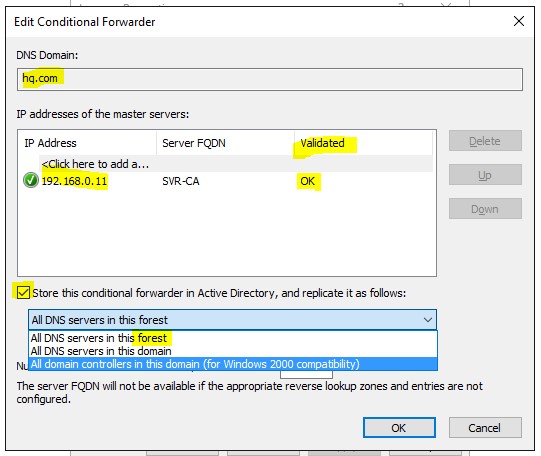
The administrator from HQ will now perform the same procedure.
- First, we verify that we cannot ping the server in the USS.COM domain.
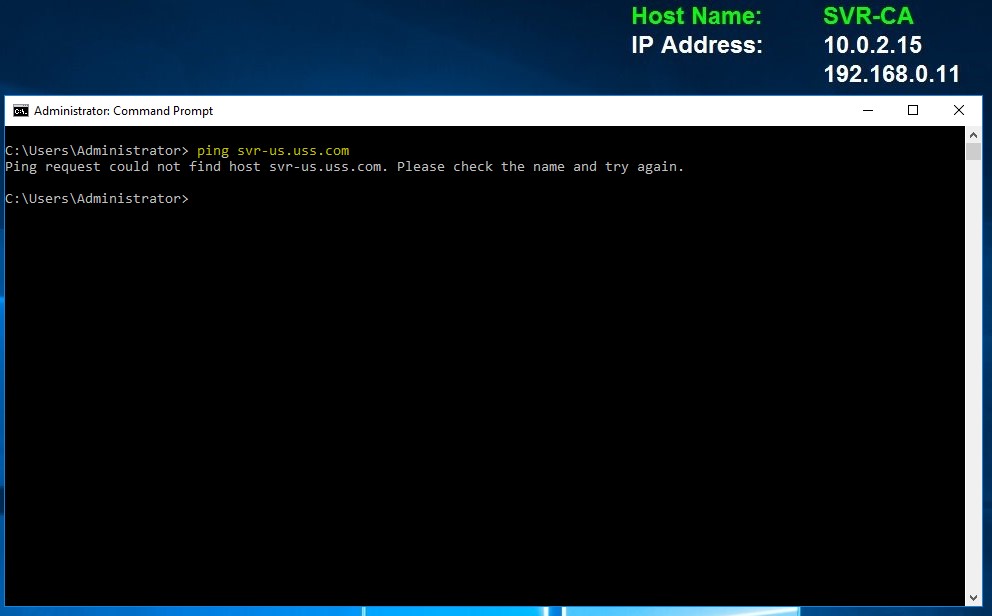
From the DNS server in the HQ.COM domain open server manager, tools, DNS.

Server Academy Members Only
Sorry, this lesson is only available to Server Academy Full Access members. Become a Full-Access Member now and you’ll get instant access to all of our courses.


