Virtualization Overview
Instructions
Q&A (0)
Notes (0)
Resources (0)

Saving Progress...
Resources
There are no resources for this lesson.
Notes can be saved and accessed anywhere in the course. They also double as bookmarks so you can quickly review important lesson material.
In this lecture, we are going to talk about virtualization, how you can use it, and how it’s used out in the IT world.
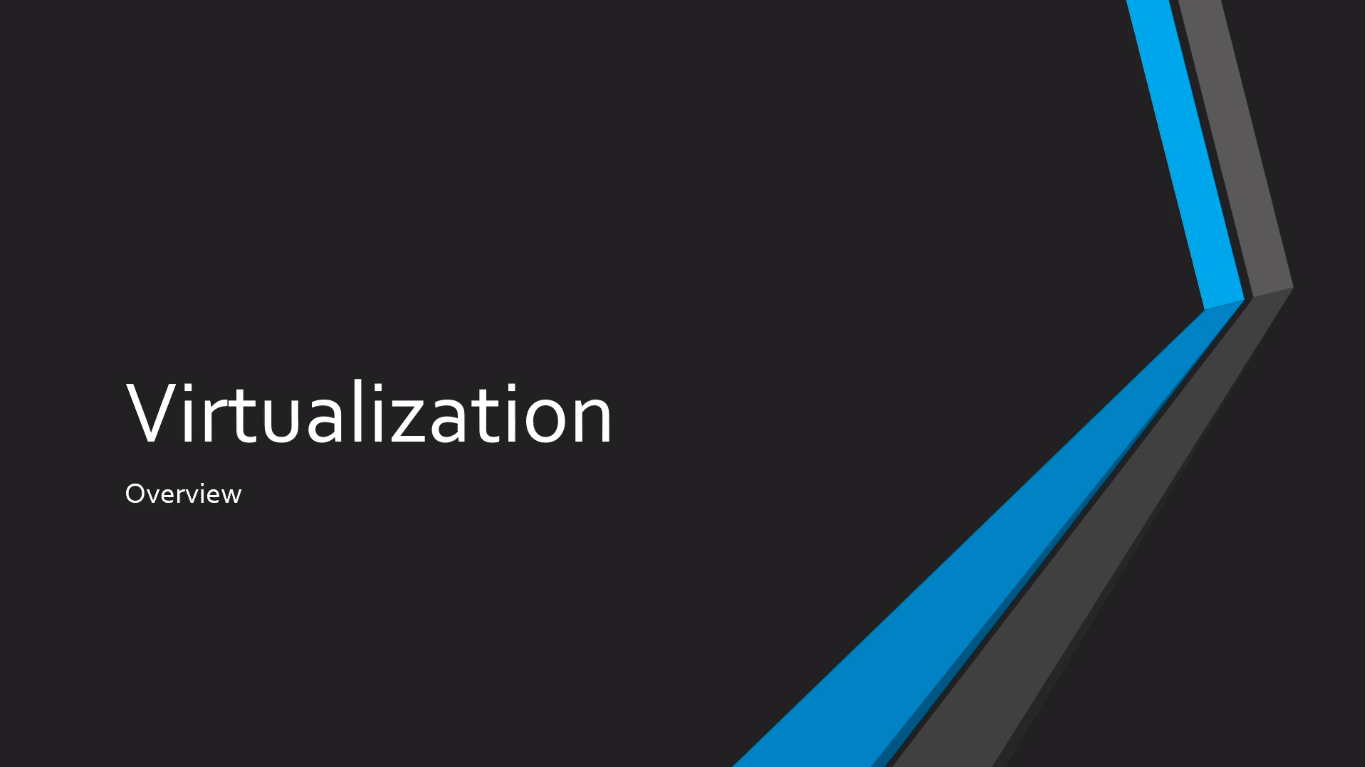
First, just to be clear, we are going to talk about what Virtual Machines are.
It is a software computer. You can think of it as a computer within a computer. Virtual Machines can be used just like any other computer. So when you think about installing an application, you can start it up, you can use the application, and then you can turn it off when you’re done, that's exactly how a Virtual Machine works.
So you might ask, why would you want to use a Virtual Machine? Well, VMs are stored in a physical Hard Disk drive, which means they are extremely versatile, you can transfer them just like any other file on your computer.
Just like I might email you a picture or a video, I can build a Virtual Machine on my computer and I can send that Virtual Machine to you, and you can boot it up and have the exact same computer that I have built on my local computer.
So, that means we can clone and repurpose these VMs very easily. If I need to build five Domain Controllers I can build one and I can clone, copy, or repurpose that virtual machine for different networks as needed.
A couple of key terms that you want to be familiar with. First, we have a host computer, and that’s the Host Computer that you are using to watch this course. Then we have a Guest VM. That’s the software computer Virtual Machine that is running on your host computer.
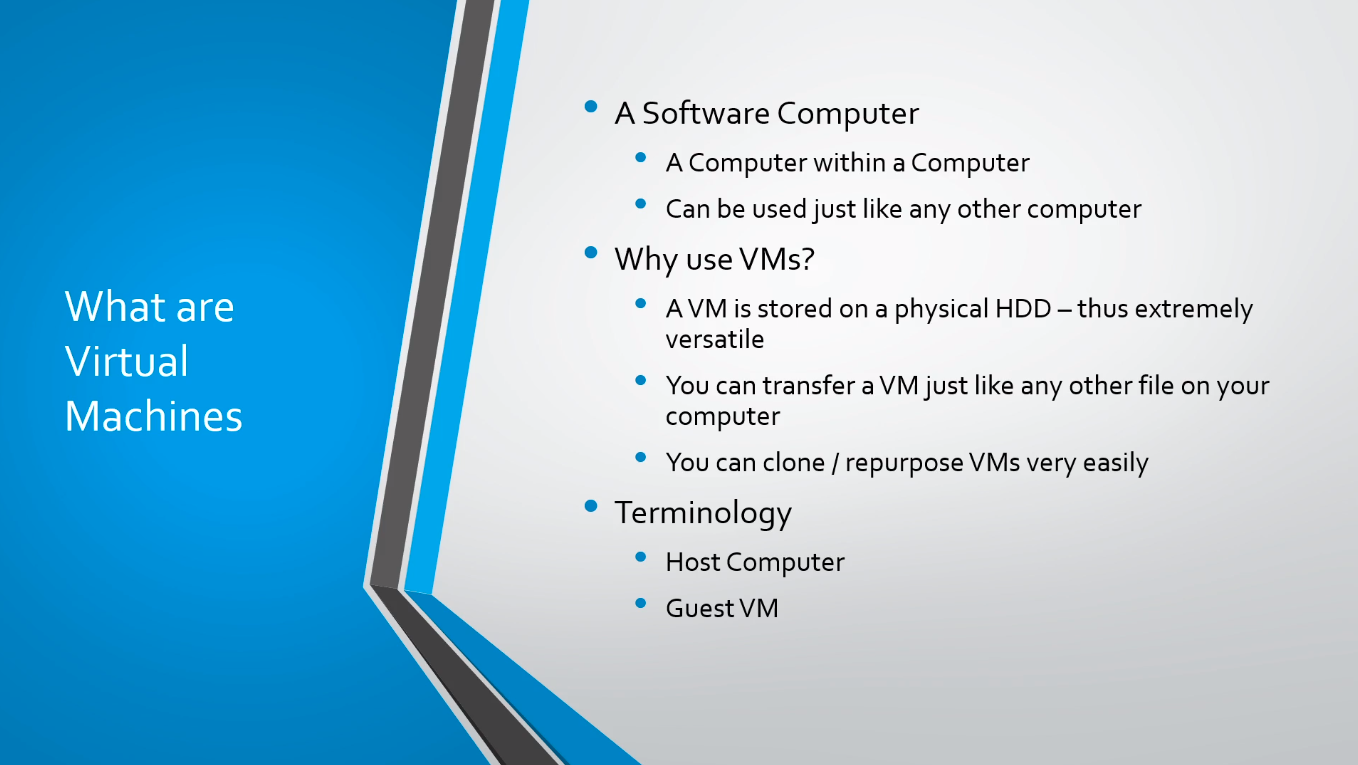
So here we have the Host Computer on the left-hand side and inside of this Host Computer are three software computers or Virtual Machines. Remember that the Host Computer is what you are using most likely to watch this course.
A Guest VM generally resides on a single Host. Now there could be several hosts that are clustered together and the VM could move between those. As a general rule, the virtualization in which we will be working on generally your virtual machines will reside on a single Host.
A Host computer is generally a very powerful computer that is designed to run multiple Guest VMs. In the IT world, you will have a very powerful physical host or a group of them and they will be designed to run maybe around a hundred VMs or even more.
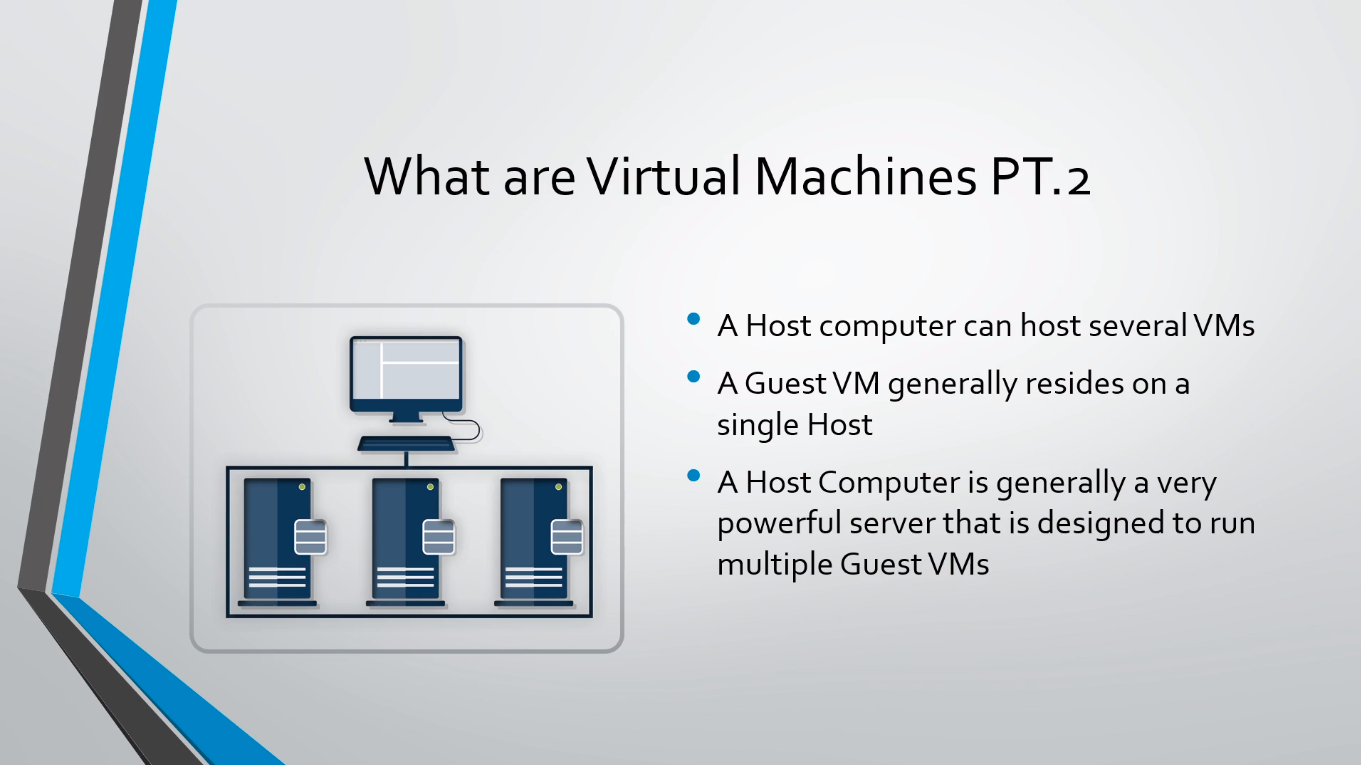
The requirements for virtualization are, you want to have a 64-bit processor, 64-bit Operating System, at least 4 GB of Ram, and 40 GB of free storage space. Now, this is if you want to install and create a Virtual Machine on your local computer or your Host computer, or if you want to purchase a computer and you want to run a virtualized environment inside of that.
ServerAcademy.com provides you IT Labs and what you are running in your web browser are Virtual Machines whether you know it or not you just didn’t have to provision and configure them, but in the backend when you click on Launch Lab we are spinning up a Virtual Machine and giving you access to that Virtual Machine.
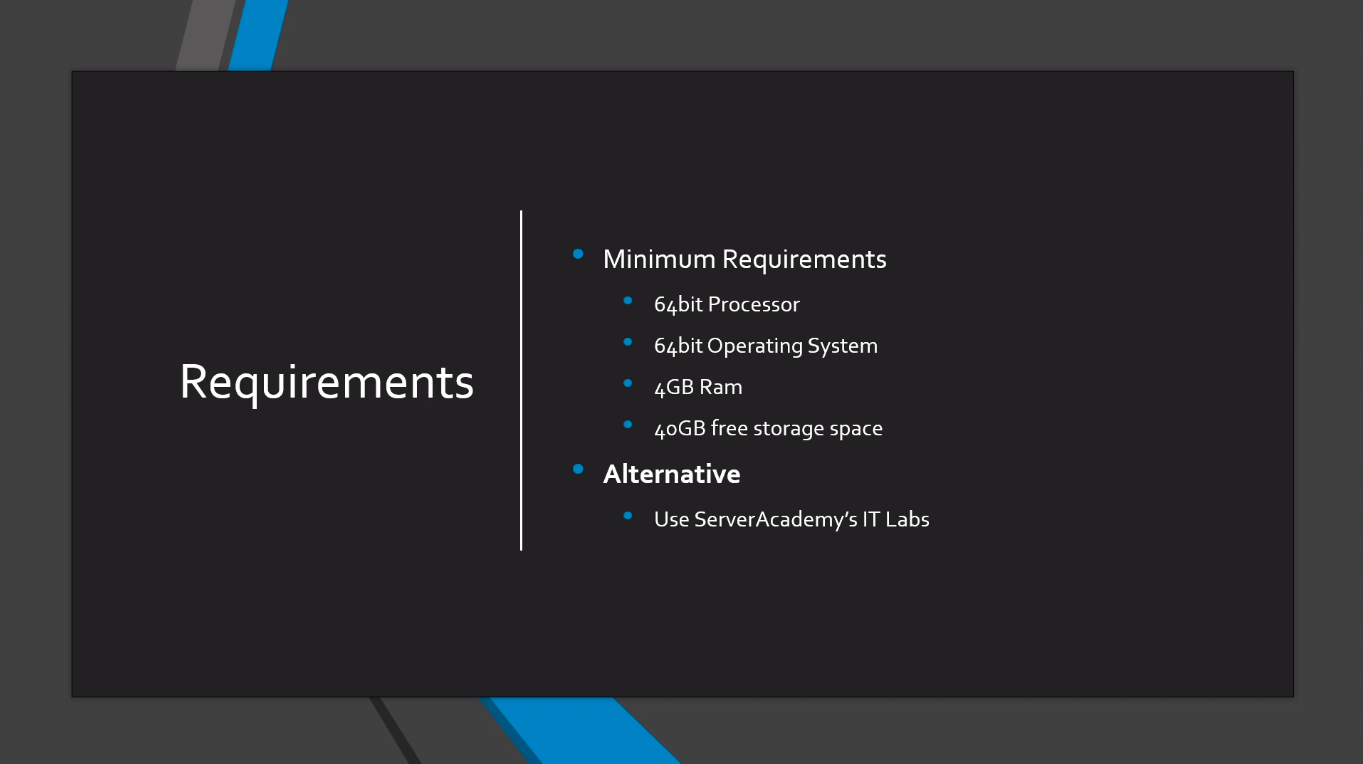
So let’s answer the question, should you set up a virtualized IT lab? And, the answer is Yes, Yes, and again Yes!
While the Server Academy IT Labs are very good you still are going to benefit from the experience of setting up your own IT Lab. It doesn’t matter what virtualization technology you are going to use whether it is VirtualBox, Hyper-V, or VMWare, or any other options you have out there, it’s something you need to do at least once, preferably more than once, if you want to set up your own IT Lab. The only time you should be using the Server Academy IT Labs is when your computer is not powerful enough to run the VMs and you cannot afford to upgrade or it is not practical for you.
That’s what we provide the online IT Labs just so you can quickly get your VMs up and running. For example, if you want to run an SCCM Lab and you haven’t set it up and you don’t have time to set it up you can use the Server Academy Labs just to launch one of our pre-provisioned, pre-configured labs and take it from there.

Are VMs only for Hobbyists?
I get this question a lot and people think that Virtualization is kind of something you only do at home and is not really used out there in the IT world and this is not true.
Virtualization is used everywhere.
And, you get Virtualization on-premises and in the Cloud. When you take your next job in the IT world more than likely there’s some type of virtualization going on whether you are aware of it or not. Pretty much the days of having five physical servers run only five installations of Windows Server are gone, everybody is using Virtualization.
Virtualization experience is mandatory in IT if you want to be a successful Systems Administrator or IT Administrator.
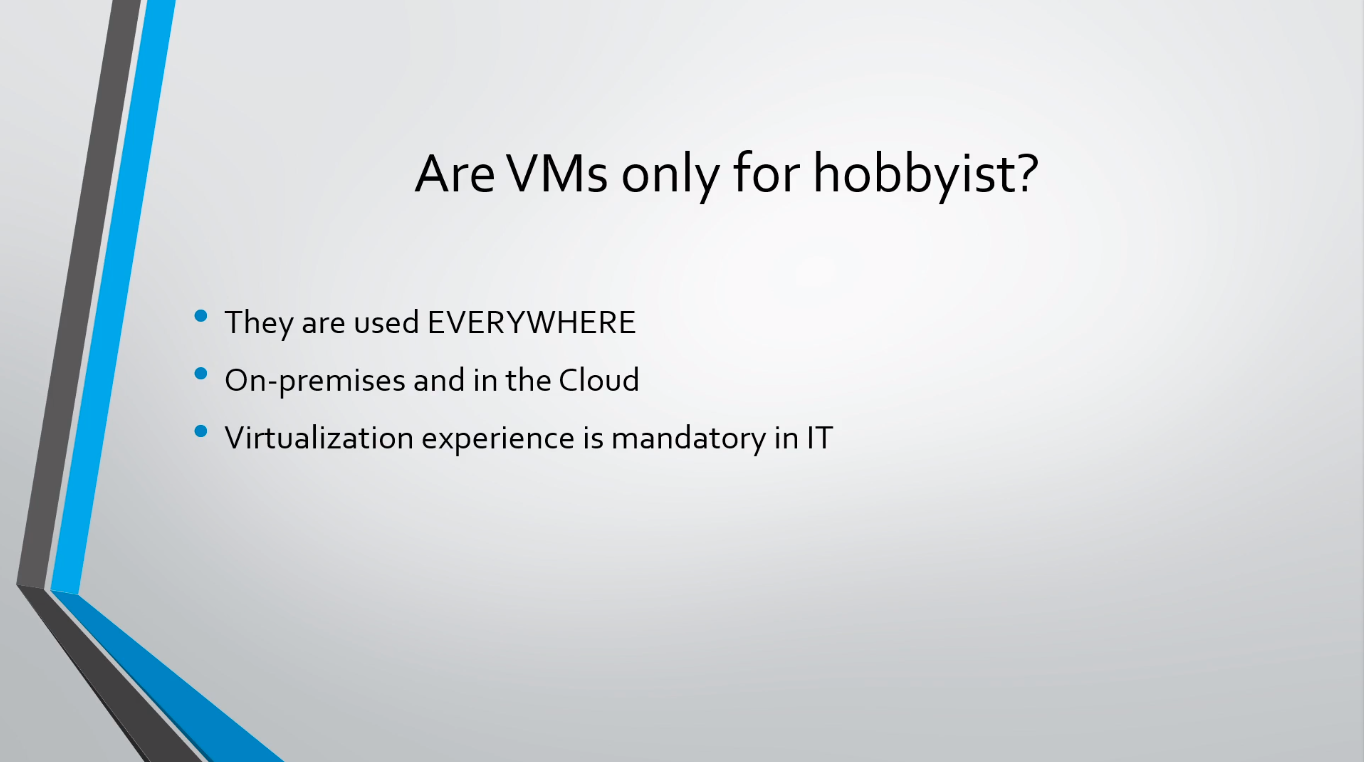
Let’s talk now, How to set up an IT Lab?
The first option would be to install Virtualization Software on your local computer, again, it doesn’t matter what virtualization software you want to use, it can be Hyper-V, VMWare Workstation Player, maybe ESXi from VMWare, it could be VirtualBox that’s what we are going to be using which is free by the way. But the first thing is to install it on the computer you are using to watch the course.
Another option would be to purchase some type of used physical server and install virtualization software so you can have a dedicated computer for your ITLab.
Now, I’ve purchased Dell PowerEdge R710s, they can be as cheap as $100 dollars as you can see in this eBay listing. Is not the most powerful server obviously but it will give you a physical server where you can get some experience with the hardware. I have purchased two servers from this vendor and they are generally refurbished but they run great and I have had a good experience with them.
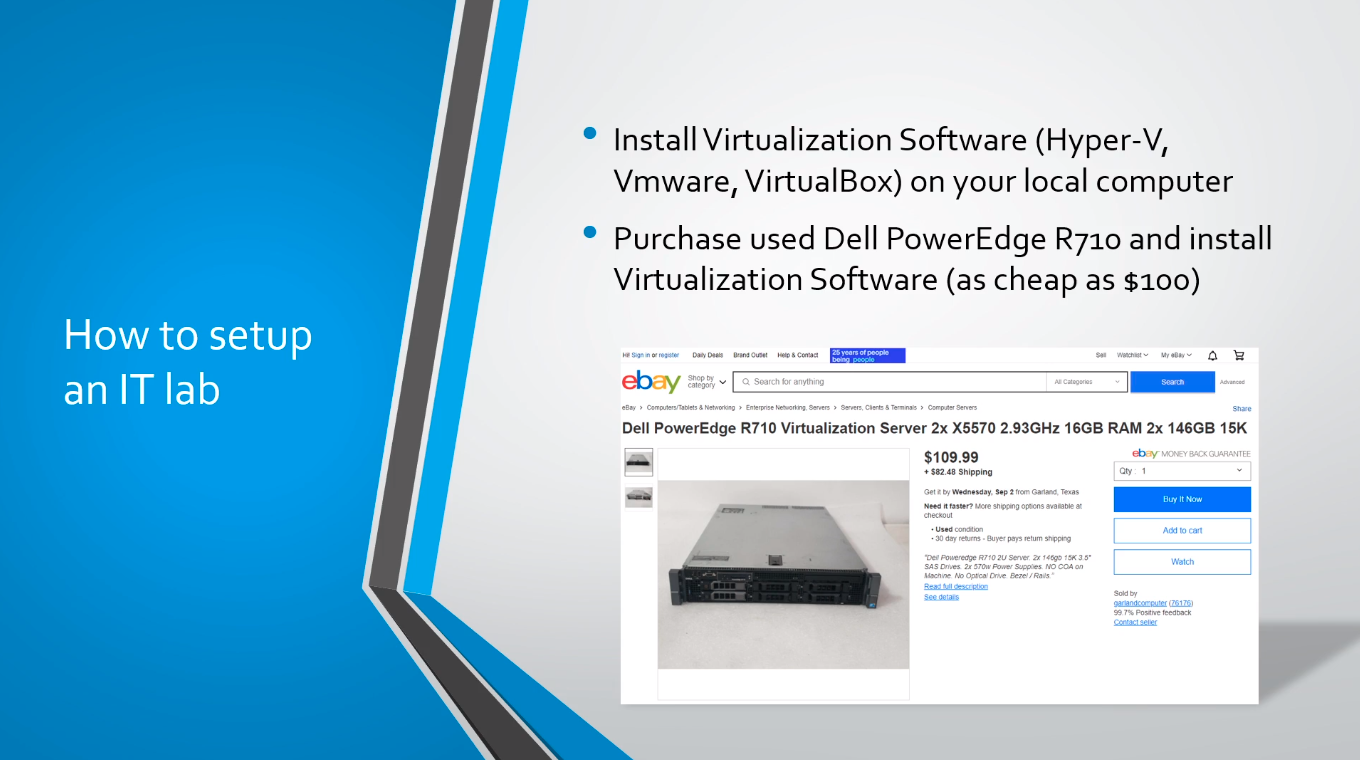
Alright, so that wraps up this overview on Virtualization.



i have completed the course but it still shows am at 65 percent what could be the issue?
Hi Alex Maina
Alex Maina
I see some video lessons not marked as completed. It might be because after completing the video lessons these are not marked as completed and with a checkmark, or the videos were partially watched. Let me know if you would like to have the course marked as completed for you.
Ricardo
How to get to you , I have a query
Hi Rayan Kironde
Rayan Kironde
You can post your questions here or on the community forum for a quick reply.
https://community.serveracademy.com/
Ricardo
Fantastic