DHCP In Your Home Network

Full-Access Members Only
Sorry, this lesson is only available to Server Academy Full-Access members. Become a Full-Access member now and get instant access to this and many more premium courses. Click the button below and get instant access now.
Instructions
Q&A (0)
Notes (0)
Resources (0)

Saving Progress...
Resources
There are no resources for this lesson.
Notes can be saved and accessed anywhere in the course. They also double as bookmarks so you can quickly review important lesson material.
In this lecture, I want to demonstrate how DHCP is used in your home network and how you’ve been interacting with DHCP maybe without even realizing it.
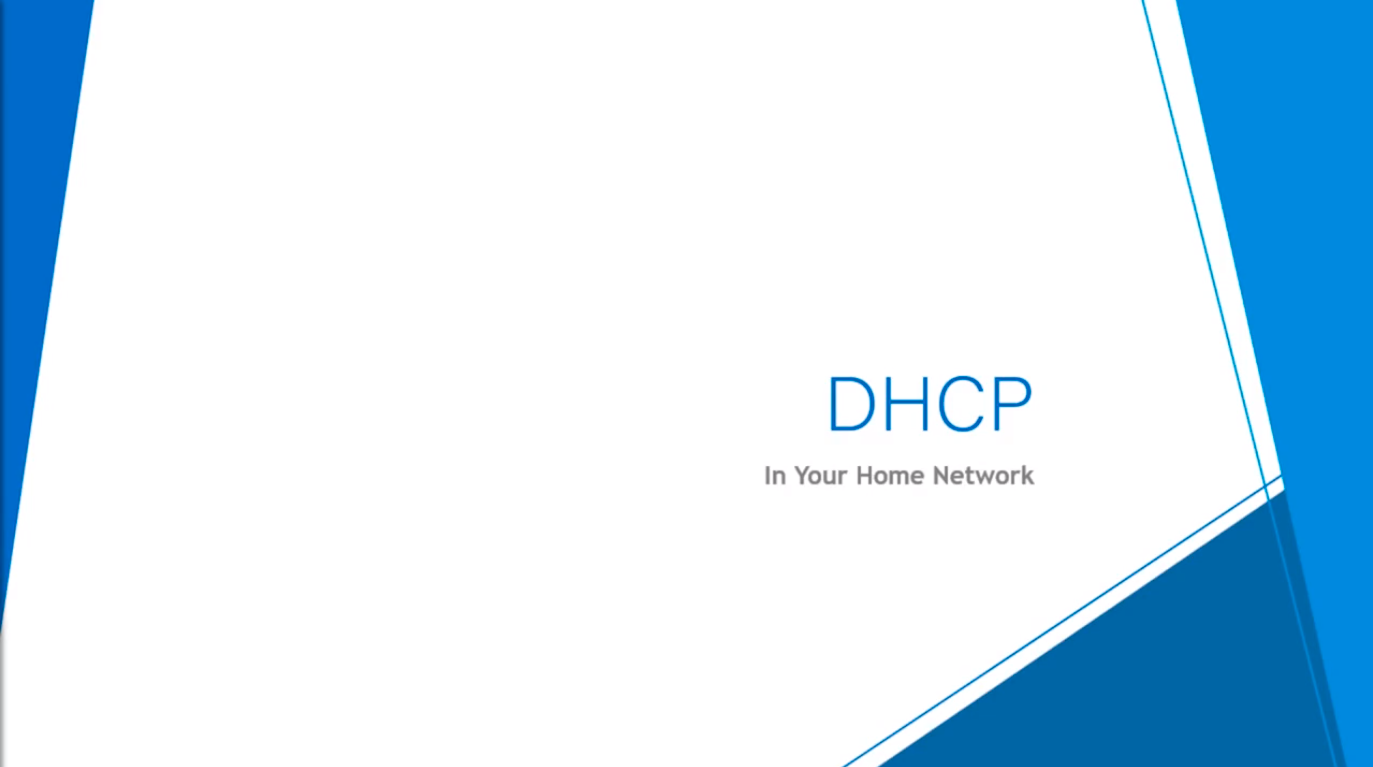
So, here’s a drawing of a simple home network. We have one Router and three Desktop Computers. These three PCs are obtaining their IP Addresses from DHCP.
In most cases, Home Routers act as a DHCP Server. This is why you never have to configure a Static IP Address on your Home PC when you’re connected to your Home Wi-Fi. So, your DHCP Addresses should be automatically configured.
Now, in this example, we can see this DHCP Server or Router is giving us a Scope of 192.168.1.2 through to 192.168.1.254.
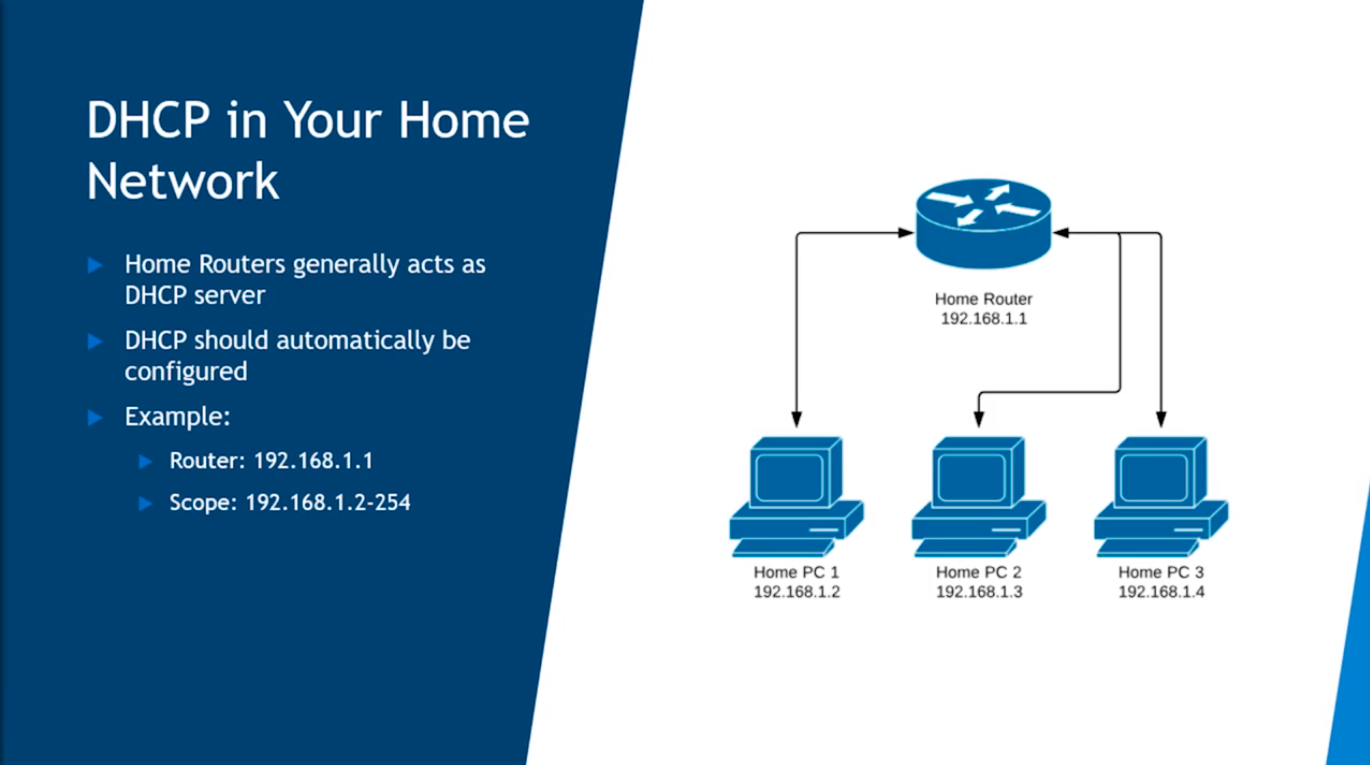
I want to show you how you can log in and actually make changes to this Home Router. Now, your Router Home Network and the Interface are likely going to be different but there’s a general process you’re going to get through.
First, you have to get the IP Address of your Home Router. You can do that by clicking on the Home Windows icon and searching for CMD and launching Command Prompt. If we type the command ipconfig we should see a default gateway. This is generally the IP Address of your Home Router. If you copy this IP Address and you open a Web Browser and you type in that IP Address you should be presented with a Sign In screen. Generally, the username will be admin and admin for the password.
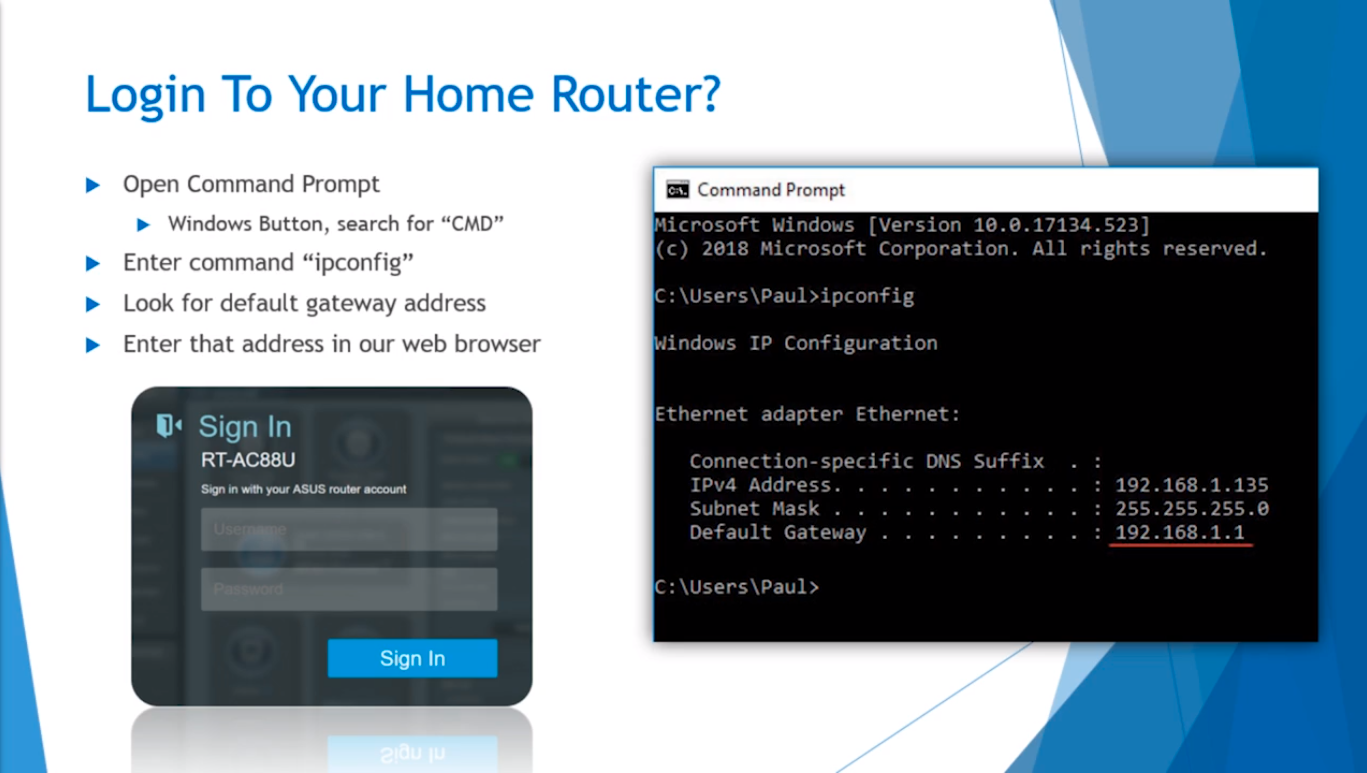
Once you sign in, in this case, for the Home Router I am using I can go to the LAN tab and then look for the DHCP Server section. I can see the starting DHCP Pool IP Address that starts with 192.168.1.2 and the ending DHCP Pool Address which is 192.168.1.254.
So we can see the DHCP Scope does not include the IP Address of the Router which is 192.168.1.1, and of course, it doesn’t include the Broadcast address which is 192.168.1.255. If you want you can change the DHCP Scope that your Home Router is using.
Also, we have the DHCP Lease which is 86400 seconds, and this is how long the DHCP clients will be able to keep their IP Addresses before they are put back into the DHCP Pool.
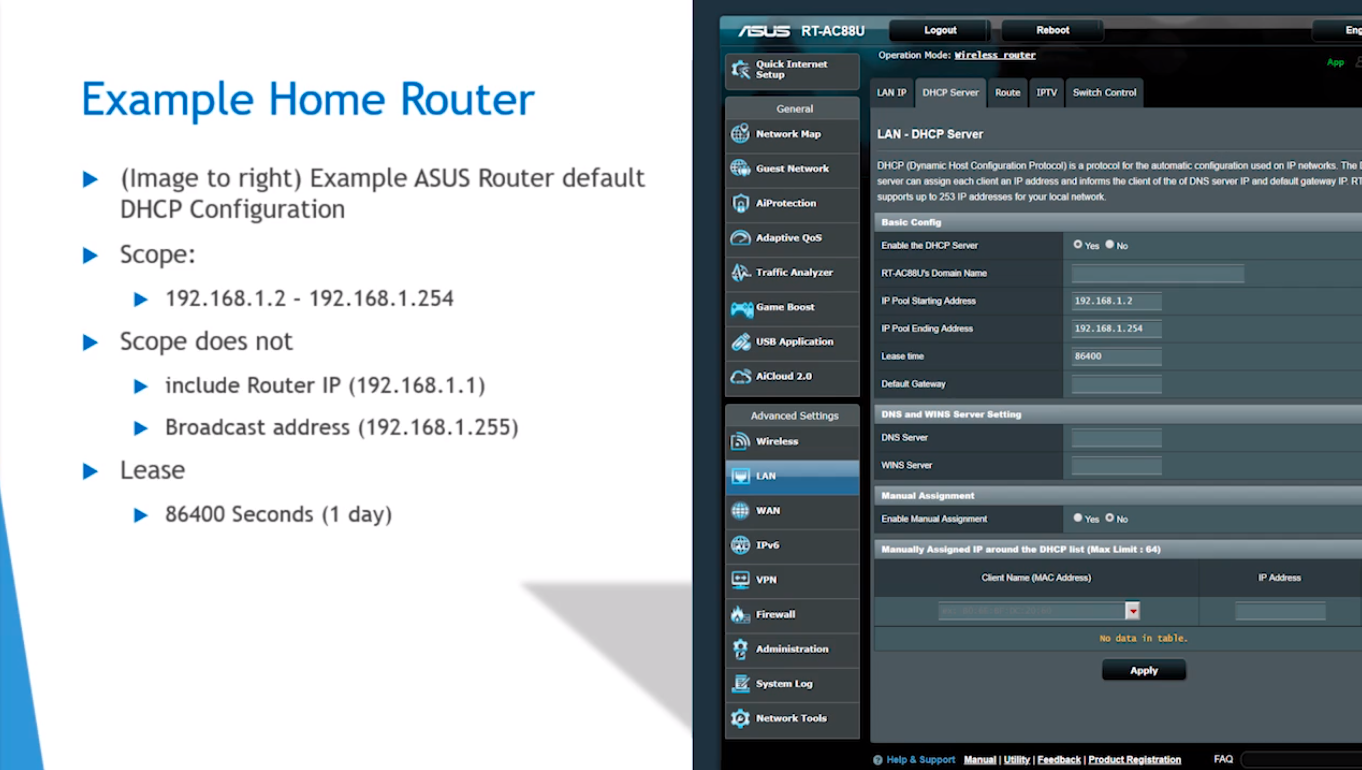
So that is an example of how DHCP is used in your Home Networks.

Server Academy Members Only
Sorry, this lesson is only available to Server Academy Full Access members. Become a Full-Access Member now and you’ll get instant access to all of our courses.


