Security is an ever-growing concern to companies. One of the most critical security measures you can implement is continuously auditing all your Windows network activities. This will enable you to pinpoint malicious activity early and take relevant action to prevent system downtime, compliance failures, and worse, data breaches.
What is Windows Auditing?
Your Windows network constantly faces both internal and external threats. There’s no better way of telling how secure the network is than auditing it. Windows auditing entails keeping track of all events in your Windows environment. Typically, Windows networks create event logs for tracking users’ activity.
When users input a wrong password or they get locked out, there will be a log entry for the event. If Windows auditing is turned on and such an event occurs, you’ll get notified so that you determine whether it’s a malicious login attempt or not. Thanks to the growing threat of cyber attacks, Windows server security is essential because it helps you detect security incidents, maintain security, and meet compliance standards.
All events in your Windows server need to get audited. For instance, when you audit all login events, you’ll monitor how and when users log into the network and whether a network infraction occurred. Likewise, auditing object access gives you an insight into your network’s security stature because it produces useful forensic data.
When auditing your network, it’s best to use an audit checklist to ascertain that all potential loopholes get sealed. Fortunately, all the necessary auditing Windows auditing methods are at your disposal, and they include:
- Auditing and Advanced Auditing
- Windows PowerShell Logging
- Event Logs and Event Log Forwarding
- Audit Collection Services
Let’s have a look at these methods to establish how you can use them to audit and secure your Windows network:
Auditing and Advanced Auditing
Windows’ Auditing policies enable you to document all activities to your security log. After that, you can assess the auditing logs to locate security issues that oblige further analysis. The policies define definite actions that you wish to log, and particular behaviors that are logged for each event.
For instance, your audit policy might prescribe that you log remote access to Windows machines, but you don’t have to audit login attempts made by someone within your premises. Logging failed attempts can help you spot malicious activities and stop unauthorized users from accessing enterprise resources.
Windows PowerShell Logging
Network administrators can leverage Windows PowerShell to either disable or enable logging at the PowerShell module level. All logging in PowerShell is typically disabled by default. However, you can enable logging by changing the “LogPipelineExecutionDetails” property to “$true”;. Likewise, you can disable logging by changing the property to “$false”.
To make Windows auditing even more effective, PowerShell has a detailed tracing feature, which can enable in-depth tracking and analysis of all scripting on your system. Once you enable detailed script tracing, PowerShell will log all script blocks to the Event Tracing for Windows login. This is done in the “Microsoft-Windows-PowerShell/Operational” path.
Event Logs and Event Log Forwarding
One of the most effective methods of auditing your Windows network’s security is by regularly moving event logs from your computers. Often, attackers delete event logs to avoid detection. Thanks to the Windows event log forwarding feature, you can automatically forward all event logs from your computers to a designated computer, also known as the event collector. This machine will then store the event logs securely.
You can choose from two types of event logs subscriptions:
- Source-initiated subscriptions— these enable you to link event subscriptions to the event collector machine. However, they don’t define the source computers. After defining event subscriptions, you can use Group Policy to authorize the source computers that forward event logs to the collector machine.
- Collector-initiated subscriptions— these enable you to create event subscriptions that identify source computers that will be used to forward the event logs.
Auditing Collection Services
Windows allows you to pull all security logs from servers that run Windows servers to a central location. This simplifies log analysis and security auditing. Audit Collection Services is an agent-based utility, which aggregates all logs into one Microsoft SQL Server database.
Whenever audit policies get implemented on Windows-based computers, the computers will by default save the events generated by the policies to their local security logs. Therefore, Auditing Collection Services allows you to consolidate individual security logs into one centrally-managed database. This way, it’s easier to filter and analyze all events using the Microsoft SQL Server’s data analysis and reporting tools.
Final Words
Auditing your Windows server plays a crucial role in helping you investigate security incidents, troubleshoot security issues, and optimize your IT environment. It also enables you to get rid of useless data, which hackers can use as a disguise to intrude on your network. There are dozens of tools that can help you automate auditing tasks, thus giving you better visibility into the security of your Windows server.
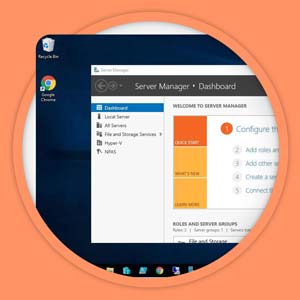
Sign up free and start learning today!
Practice on REAL servers, learn from our video lessons, interact with the Server Academy community!



