In this lesson, we will go through the steps on how to add user(s) to a licensing group in your Microsoft 365 tenant.
Step 1: Access Microsoft Admin Center to manage the user’s license.
- On your browser, login to Microsoft 365 Admin Portal via https://portal.office.com
- On the Sign in page, enter your Global Admin username in an email format and then enter your password on the Enter password page. Select Sign in.
- On the Stay signed in? window, select the Don’t show this again check box and then select Yes.
- In the Office 365 home page, in the column of Microsoft 365 app icons on the left-side of the screen, select the Admin icon to navigate to the Microsoft 365 admin center. This will open in a new tab.

5. From the Microsoft 365 Admin center page, navigate to the left column for the admin menus. Expand the User menu and click on Active Users.

Step 2: Add user to a Licensing group.
- On the Active Users page, select the user you would like to add to the licensing group. User information blade will appear on the right panel.

2. In the user’s information blade, under Groups, click on Manage Groups.

3. On the Manage Groups window, Click on Assign Memberships.

4. On the Assign Membership window, select the Licensing group you would like the user to be added to and click on Add. For the purpose of this tutorial, we are assigning the user to E5 Developer License group.

Step 3: Verify if the license has been enabled for the user.
- On the Active Users page, click on the User and a window will appear.
- Select the Licenses and Apps tab.
- Under Licenses, check if the license has been enabled. The checkbox on the license you have assigned, should be ticked.

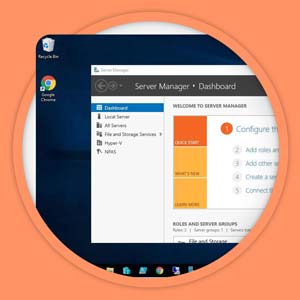
Sign up free and start learning today!
Practice on REAL servers, learn from our video lessons, interact with the Server Academy community!


